Jumbled Sentence Questions require a student to complete a sentence, choosing words from a drop down list.
Add Question
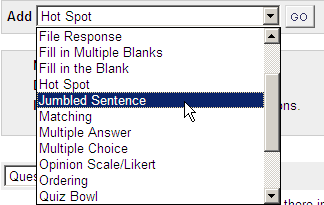
1. From your test canvas, select Jumbled Sentence from the drop down menu and click on Go.
Enter Question Text
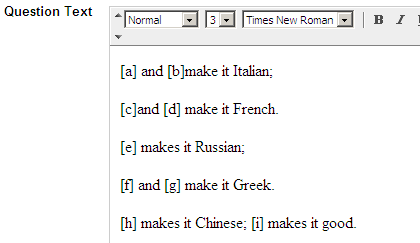
2. Enter the question text. Use letters (variables) with square brackets around them to mark where the choices will appear in the text. See the screenshot above for an example.
Assign Point Value
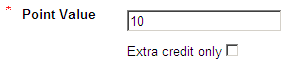
3. Assign the number of points the question carries.
4. Choose Extra credit only according to your preference.
This option allows the you to make the questions an extra credit questions as opposed to a regular question. If this options is selected points are added to the score if the question is answered correctly; no points are taken away if the questions is answered incorrectly.
Allow Partial Credit?
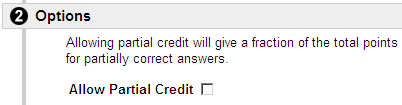
5. If you wish for partially correct answers to receive any credit select Allow Partial Credit.
Enter Answers
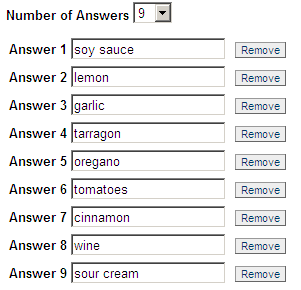
6. Set the number of possible answers.
7. Enter the text for each answer. Do not put the answers in the correct order. Blackboard uses the answers in the order you enter them for the dropdown menu the student will use to enter them.
Next
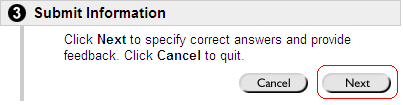
8. Click on Next to proceed to the next page.
Choose correct answers
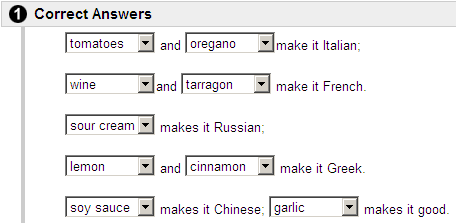
9. Select the correct answers using the drop down menus.
Enter Feedback
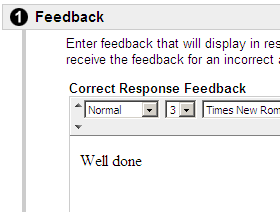
10. Enter feedback for correct and incorrect answers.
11. Add categories and keywords if you wish.
Submit
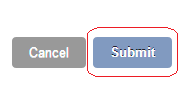
12. Click on Submit to finish.
Student View
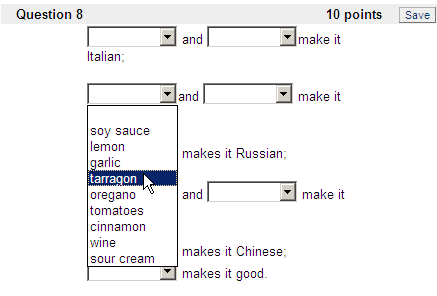
13. This is how your question will appear to a student when taking a test.
