A Grading Schema allows instructors to map score percentage ranges to specific grade displays. For example a score between 70% and 100% could be mapped to the grade of “Pass”.
Once a Grading Schema has been set up, it may be applied to a Grade Centre column when you create a new one, or modify an existing one.
To create a Grading Schema follow these instructions.
Grade Centre
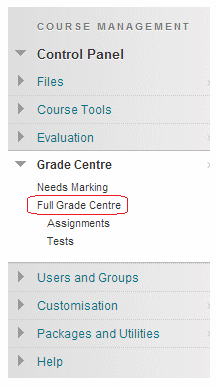
1. Enter your Blackboard course’s Grade Centre.
Manage
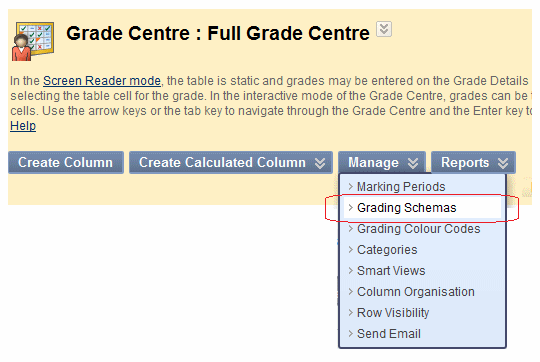
2. Hover your mouse pointer over Manage, a menu will appear, choose Grading Schemas.
Schemas
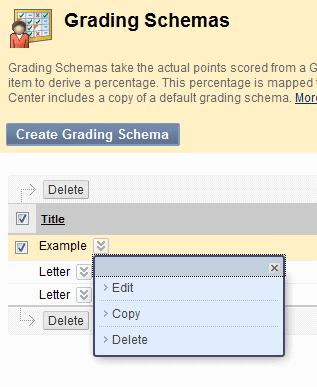
3. You will see the default schema for letter grades and any other schemas that you have already set up. You may edit these by clicking on the modify button beside them.
4. To create a new schema click on Create Grading Schema.
Name and Description
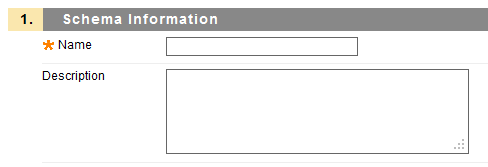
5. Enter a name and description for the new Grading Schema.
Details
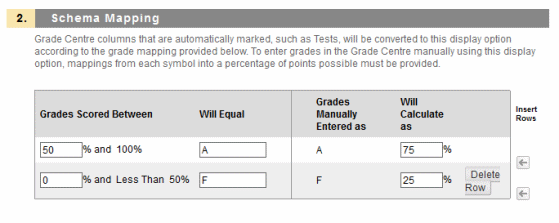
6. Enter the grading schema you wish to use. You may add new rows by clicking on the arrow.
Note:
– A dash symbol may not be used as an entry.
– Each Display Symbol must be unique in the Grading Schema.
– The Percentage range should begin with the lower value first, and the ranges should over lap, e.g. A = 90 – 100%, B = 80 – 90% – C = 70 – 80% and so on.
7. Click Submit to finish.
Display Option
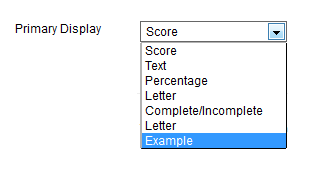
8. Whenever you modify a column or add a new one you will be able to apply your grading schema by choosing it from the Display option.
