Marking Periods may be used to help to manage columns in the Grade Centre. A Marking Period is a user definable period of time with a name and a date range. Examples of Marking Periods are Terms, Semesters, Years, and so on. No Marking Periods are created by default in Blackboard courses, instructors may create them if they wish.
Once set up Grade Centre columns may be assigned to Marking Periods. This then allows for such uses as viewing student performance within a Marking Period, generating a Report on performance within a Marking Period, or using Marking Periods in Calculated Columns.
To set up a Marking Period follow these instructions.
Grade Centre
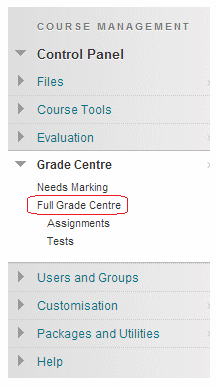
1. Enter your course’s Grade Centre.
Manage
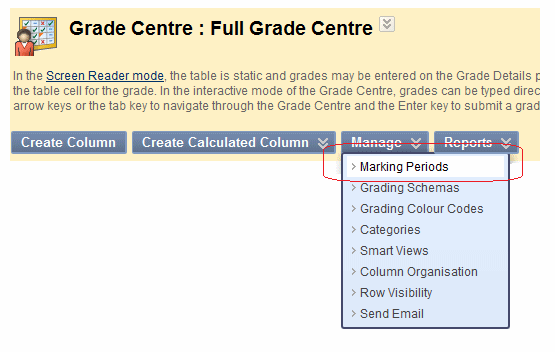
2. Hover your mouse pointer over Manage, a menu will appear, choose Marking Periods.
Grading Periods
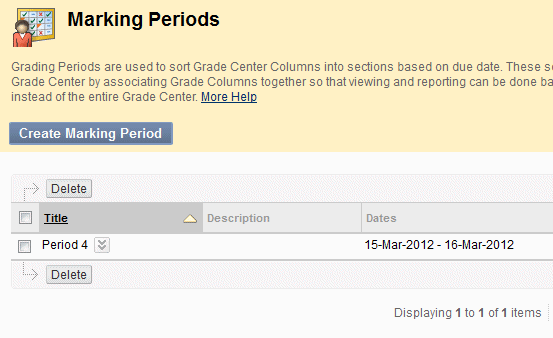
3. You will be presented with a list of any existing Marking Periods, which you may edit or delete by clicking on the Modify button beside it.
4. To create a new Marking Period click on Create Marking Period.
Name and Description
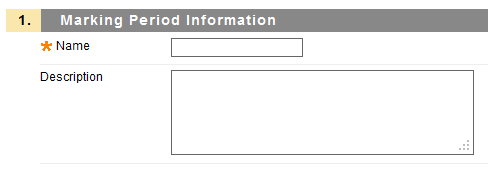
5. Enter a name and description for your new Marking Period.
Date Range
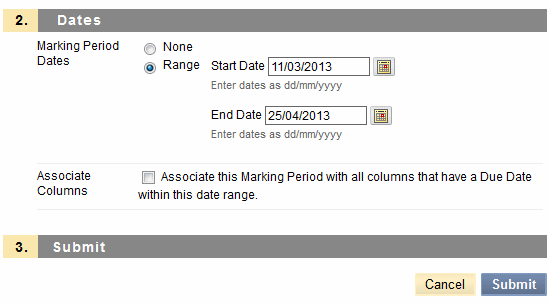
6. Set the time period for which this Marking Period applies.
7. If a date range is specified you may automatically associate existing Grade Centre columns which have a due date within the new Marking Period to that period.
9. Click on Submit.
New Grading Period
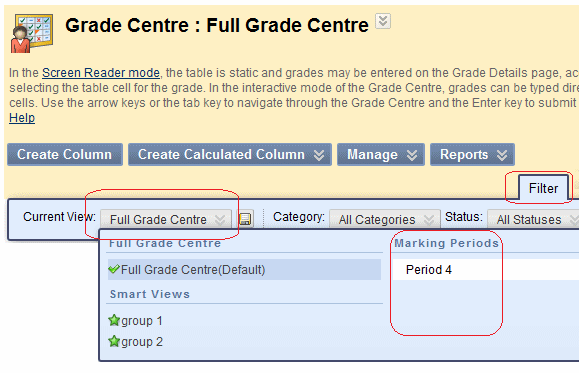
10. Your new Marking Period is now ready to use. You can quickly view columns associated with a Marking Period by clicking on Filter and then choosing the Current View as shown in this screenshot.
