Using the Grade Centre Reports feature you may create customisable reports. Reports may be defined to include groups of students, or selected students, scores from a certain grading period, certain columns, or certain categories. It is also possible to customise the information shown at the beginning and end of the report.
Grade Centre
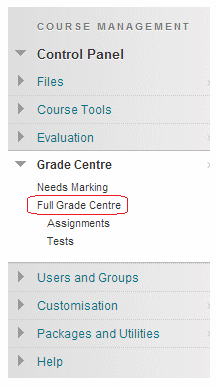
1. Enter your course’s Grade Centre.
Reports

2. Hover your mouse pointer over the Reports button and click on Create Report.
Header
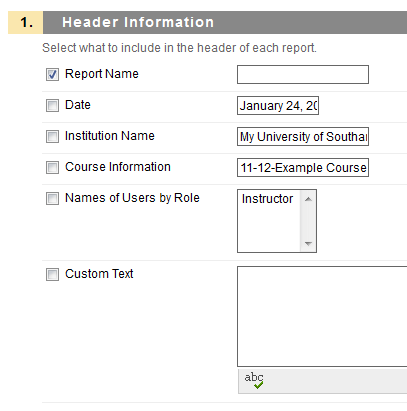
3. Select what information should appear in the header. Select the required fields by clicking them. Enter text in the text boxes according to your preference.
Users
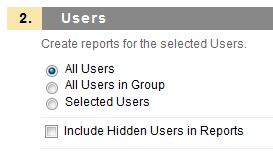
4. Select for which users the report should be generated.
Information
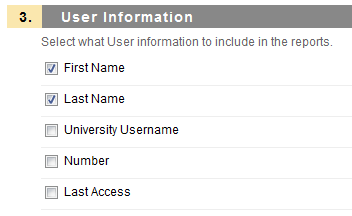
5. Choose what information about each user should be shown within the report.
Grade Information
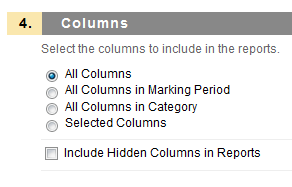
6. Choose which grade information should be shown in the report.
Column Information
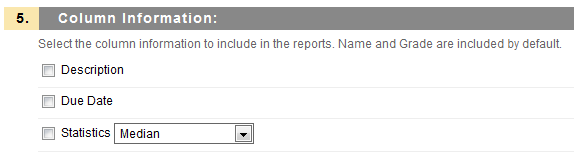
7. Choose which pieces of information about each of the selected columns should be displayed.
Footer
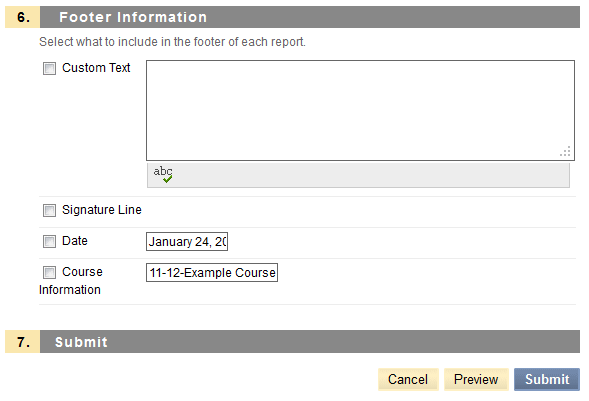
8. Select what information should appear in the footer. Select the required fields by clicking them. Enter text in the text boxes according to your preference.
9. Click on Submit to finish. Your report will be shown, click on Print to print it. If you wish to save the report click on the File menu and then Save As… to save the report output to your computer.
