You may export a spreadsheet from Blackboard that lists your groups and who is a member of each group.
Users and Groups
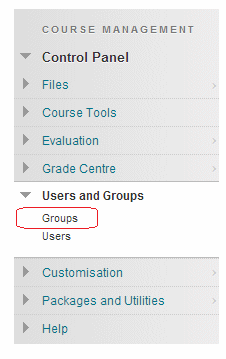
1. From your course Control Panel expand the Users and Groups section and click on Groups.
Group List
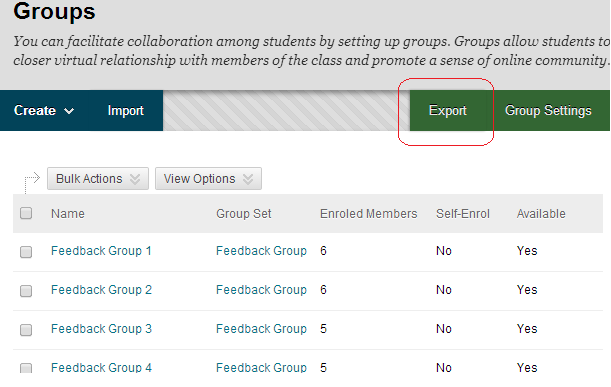
2. You are presented with a list of the groups set up on your course.
3. Click on the Export button.
Choices
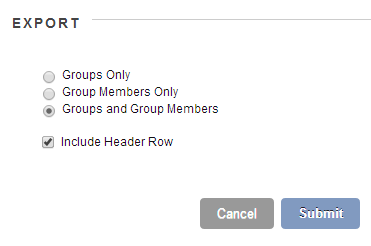
4. You may choose what you wish to export
Groups Only
Export a list of the groups only, not the members.
Group Members only
Only export a list of the members of each of your groups.
Groups and Group Members
Export both a list of groups and a list of group members.
5. You are also asked if the header row should be included. This is a row explaining what information is within each column e.g. Name, Surname etc.
6. Click on Submit
Confirmation
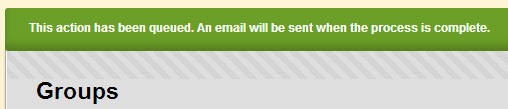
7. You will see a confirmation message that your exports will be emailed to you.
You’ve Got Mail
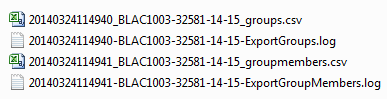
8. When you receive the email open the attached zip file to find the exported lists.
Exported Results
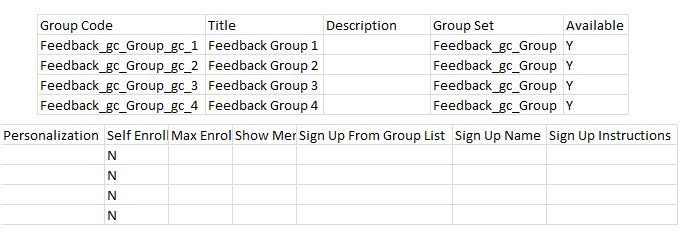
9. The exported group list shows the internal code for each group, which can be useful when building import lists, as well as other information about the group.
Exported Results (2)
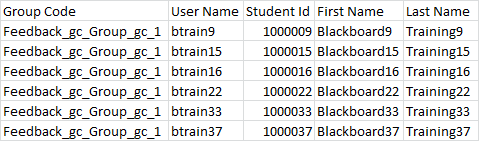
10. The exported group members list shows the internal code of each group and the user information for each member.
