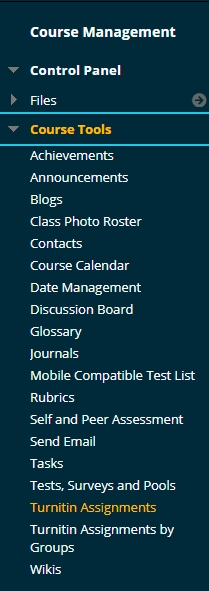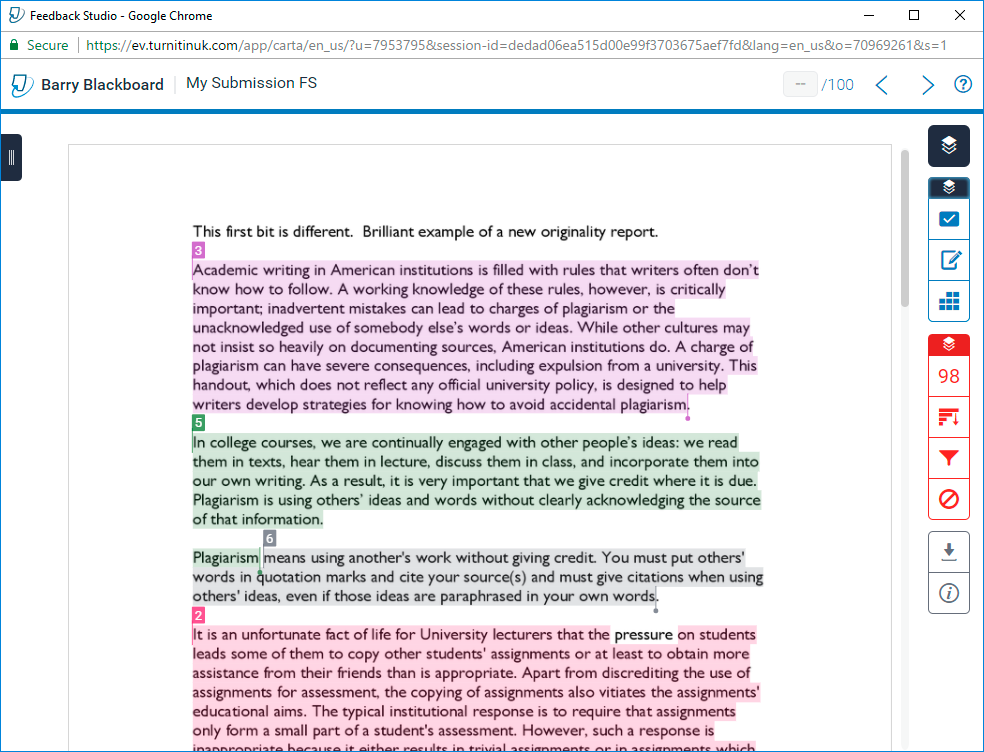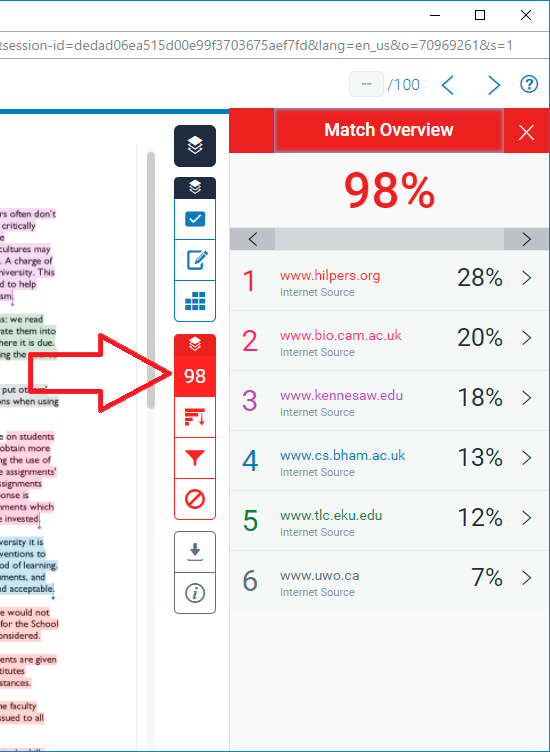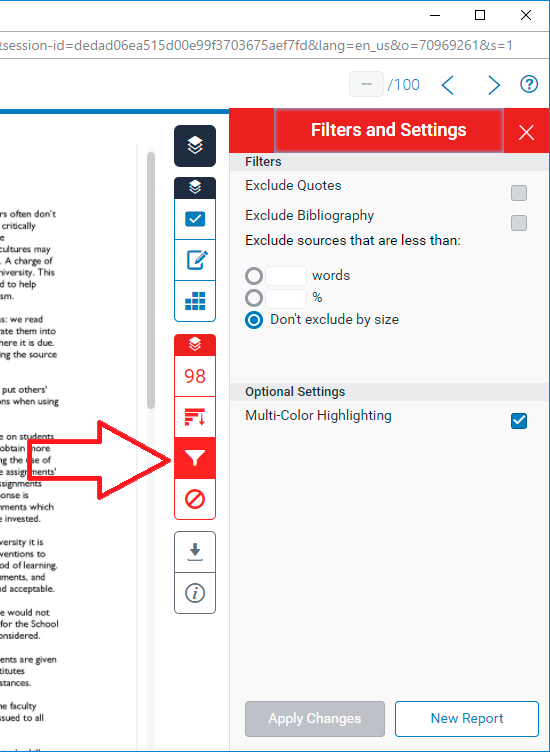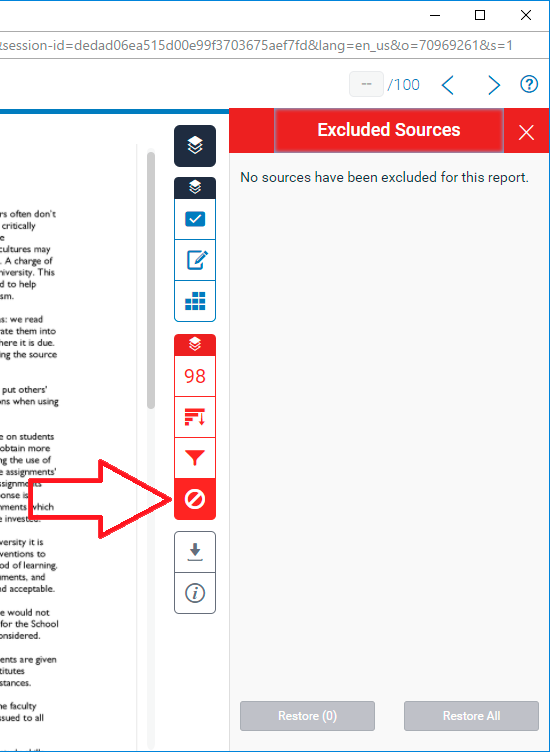| Do not open Turnitin in multiple tabs or browser windows. Only use one browser tab to interact with Turnitin. |
How to view Originality Reports generated for submissions made to your course.
Access Control Panel
1. From your course’s Control Panel, expand the Course Tools section and click on Turnitin Assignments.
Select Turnitin Assignment

2. Click on the name of the Turnitin Assignment for which you wish to view Originality Reports.
Access Originality Report
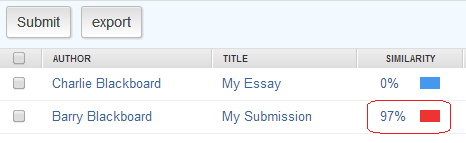
3. Once the assignment inbox has loaded, you should see a list of students along with the details of their submissions. To view an Originality Report for a particular student, click on the percentage score which appears in the Report column.
Access Originality Report
4. You will now be taken to the Feedback Studio interface with the ‘similarity’ layer turned on. This is indicated by the red buttons in the side panel.
Match Overview
5. The first button in the similarity section of the side panel is the ‘match overview’ button. This shows you an overview of all of the matches relating to the submission you are viewing. Clicking on a source on the right hand side will highlight the matching text for that source within the document on the left.
All Sources
6. The second button down is the ‘All Sources’ and provides a further breakdown of matches. For instance, Paragraph one may have been taken from a specific source online, but may also have been used elsewhere online by someone else. The ‘All Sources’ button will give you a full breakdown of ALL of the sources where the match has been found, rather than just the primary match. This button also allows you to exclude any of the matches shown.
Filters and Settings
7. The third button allows you to view filters and settings for the similarity layer. For instance if you want to exclude matches below a certain percentage, or under a certain number of words.
Excluded Sources
8. The final button in the similarity area of the side panel allows you to view excluded sources. Excluded sources are any matches which you have decided not to include in the originality report, for instance if you believe they are correctly referenced, or can be ignored for some other reason. You can also restore matches from this section in the event that you have excluded them by mistake.