How to view Originality Reports generated for submissions made to your course.
Access Control Panel
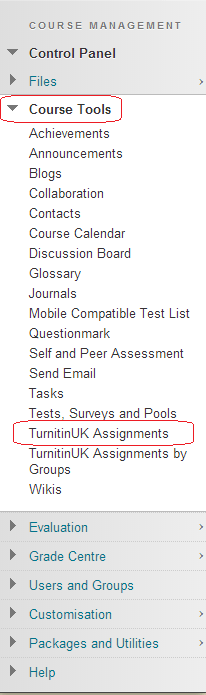
1. From your course’s Control Panel, expand the Course Tools section and click on TurnitinUK Assignments.
Select Turnitin Assignment

2. Click on the name of the Turnitin Assignment for which you wish to view Originality Reports.
Access Originality Report
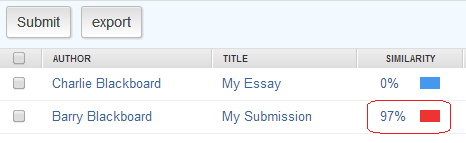
3. Once the assignment inbox has loaded, you should see a list of students along with the details of their submissions. To view an Originality Report for a particular student, click on the percentage score which appears in the Report column.
Access Originality Report
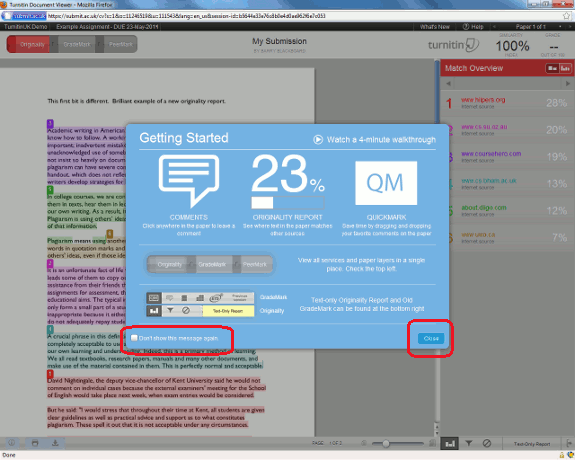
4. You may see a blue splash screen which gives you an overview / breakdown of an example Originality Report. Note that the percentage figure you see here is just an example. Once you have digested this information, you can click on Close in the lower right hand corner of the box. You may also wish to choose Don’t show this message again.
View Originality Report
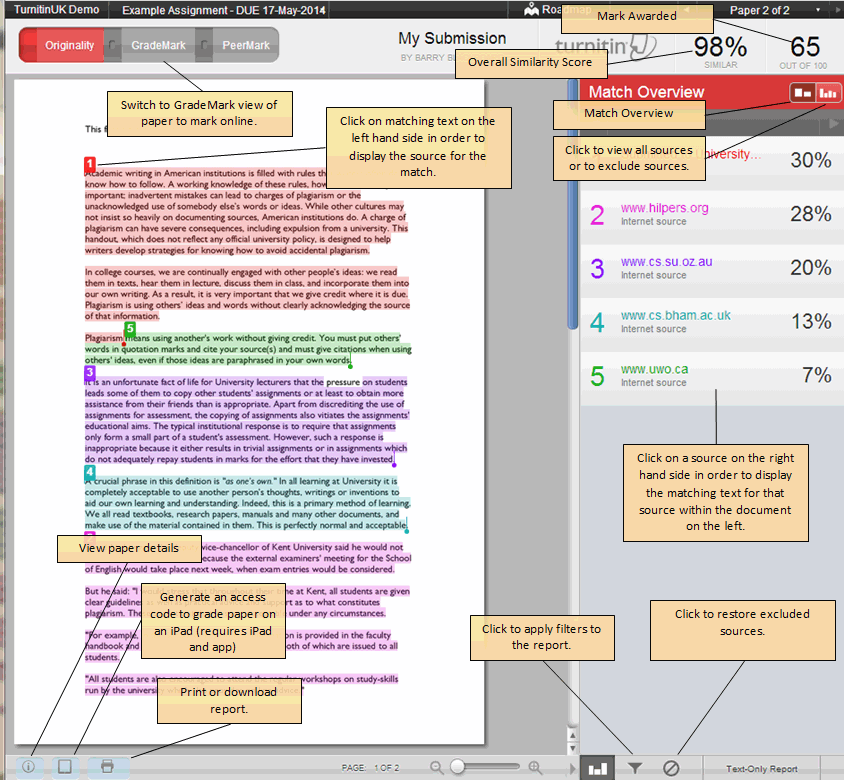
5. You will now see the main Originality Report for your chosen submission. The name of the Author, and the submission Title can be found centrally at the top of the page.
6. The screenshot above shows an overview of an originality report.
