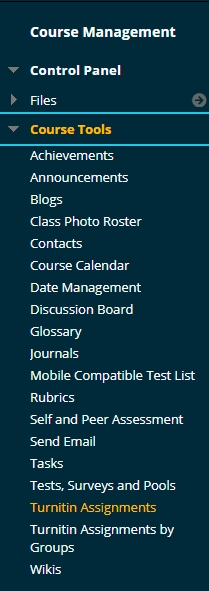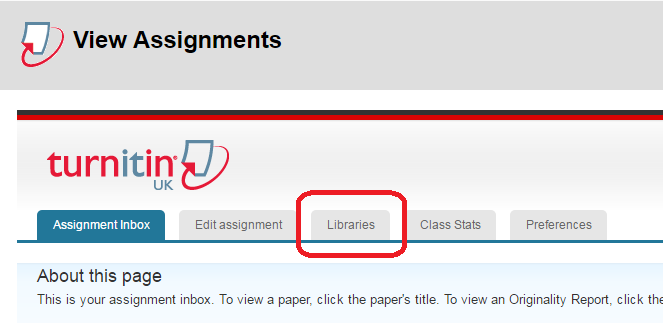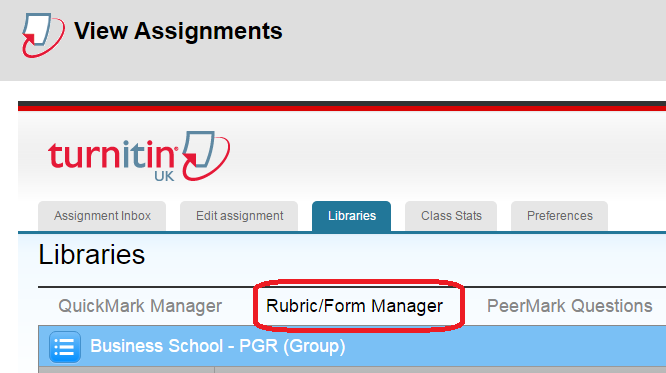| Do not open Turnitin in multiple tabs or browser windows. Only use one browser tab to interact with Turnitin. |
This guide explains how to import a rubric or grading form into Turnitin. You may wish to do this if you have a colleague who has shared a rubric (.rbc) file with you for you to edit and re-use within your own Blackboard-Turnitin account. This guide assumes that you have been sent a .rbc rubric file already and that you have saved this file to your hard drive.
Note that when a rubric is exported and then imported, the imported rubric is treated as a completely new rubric and has no connection to the original rubric (i.e. the one which your colleague exported). As a reminder, rubrics and grading forms are attached to your user account rather than to a specific course.
Access Control Panel
1. Browse to a Blackboard course with a Turnitin assignment on it, and then click on Control Panel –> Turnitin Assignments.
Click on assignment name
2. Click on one of the Turnitin assignment listed so that you can see the assignment inbox.
Click on Libraries
3. Click on ‘Libraries’
Click on ‘Rubric / Form Manager’
4. Click on the ‘Rubric Form / Manager’ link.
Click on the Import/Export button
5. Click on the Import/Export icon in the top right of the Rubric/Form Manager screen (this appears in the blue bar on that screen).
6. Click on ‘Import’.
7. Click on ‘Select Files’ and locate the .rbc rubric file which has been sent to you.
8. You should see an on screen confirmation that the rubric has been imported.