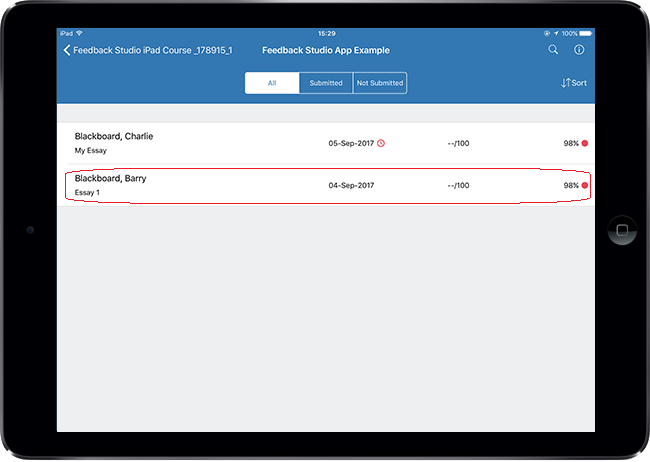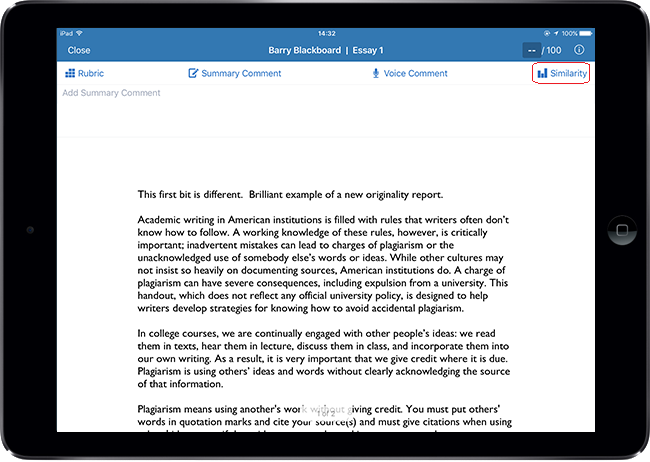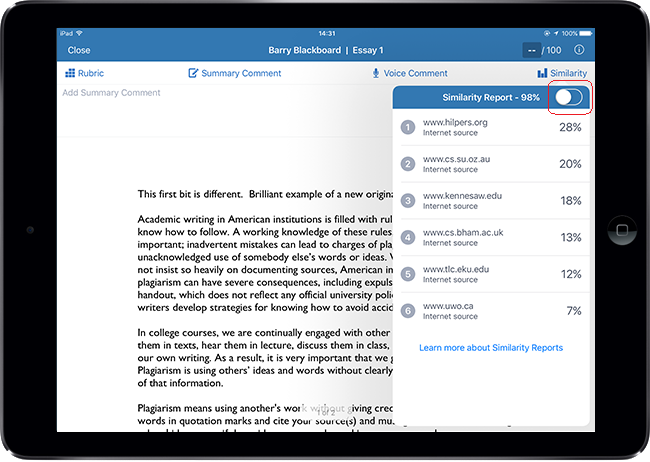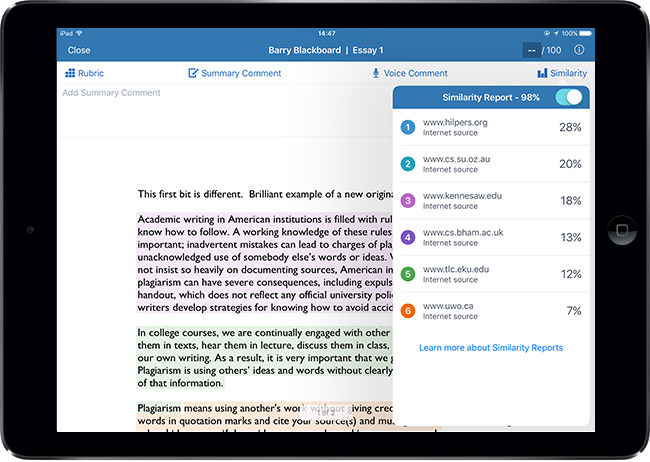When viewing a submission using the iPad Feedback Studio app, it is possible to toggle the originality report overlay on or off. This guide explains how to turn the Originality Report overlay on / off when viewing a submission in the Turnitin Feedback Studio iPad app.
Select Submission
1. Login to the Turnitin app and tap through to the list of submissions for your chosen assignment. Tap on the submission you wish to view.
Originality Report Icon
2. Along the top of the screen you will see four options, each of which allows you to interact with the paper you are marking in some way. Click on the Similarity icon in the top right hand corner of the screen in order to turn on the Originality Report overlay.