How to add an Inline comment when marking a Turnitin submission using GradeMark.
Access Control Panel
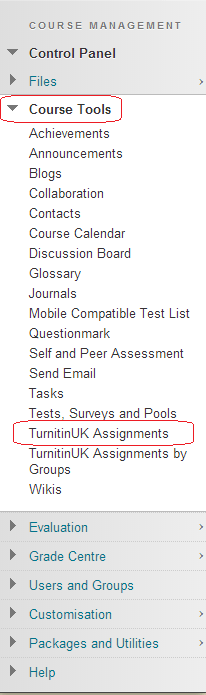
1. From your course’s Control Panel, expand the Course Tools section and click on TurnitinUK Assignments.
Locate TurnitinUK Assignment

2. Click on the name of the Turnitin Assignment for which you want to mark submissions.
Turnitin Assignment Inbox
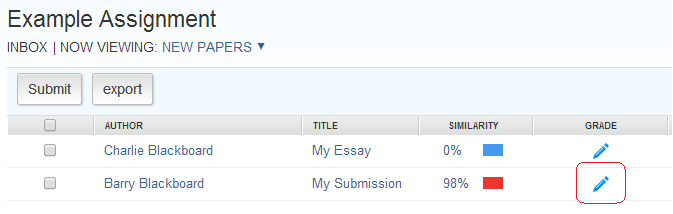
3. You will be taken to the Assignment Inbox, where you should see a list of submissions made by students on the course. Click on the pencil icon to open a paper in the GradeMark view. If you have already entered a mark for a submission, this mark will be shown in place of the pencil icon.
Select Inline Comment
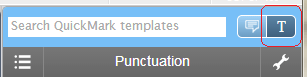
4. Select Inline Comment as highlighted in the screenshot above.
Click on Paper

5. Click on the location in the paper where you want to add the Inline Comment.
Type Inline Comment

6. Type in your inline comment. Once you have finished, use the mouse to click away from the comment. You can edit your comment by clicking on the comment.
