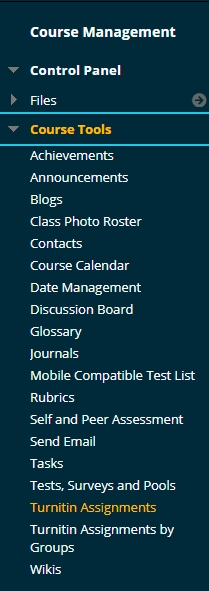| Do not open Turnitin in multiple tabs or browser windows. Only use one browser tab to interact with Turnitin. |
If Anonymous Marking is enabled you cannot export marks from Turnitin – follow this guide to downloading anonymous marks before the mark release date (Turnitin Post Date)
This guide explains how to export Grades from Turnitin. The Grademark summary contains a list of students along with the title of their submitted work, and the grade awarded in GradeMark.
The GradeMark export will contain the following details:
Last Name, First Name, User ID (Username), Turnitin User ID (this is an internal Turnitin ID and can be ignored), Title, Paper ID, Date (& time) Uploaded, Grade (if entered), Overlap, Internet Overlap, PUblications Overlap, Student Papers Overlap.
Access Control Panel
1. From your course’s Control Panel, expand the Course Tools section and click on TurnitinUK Assignments.
Locate TurnitinUK Assignment

2. Click on the name of the Turnitin assignment for which you want to download a Grademark summary.
Click Export
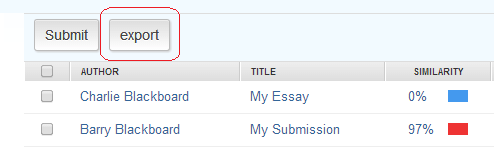
3. Click on the Export button to download an excel file containing the GradeMark summary for the chosen assignment. The way in which the file is downloaded will depend on the browser you are using.
The Export button will NOT appear if your assignment is using anonymous marking. Follow this guide to downloading anonymous marks before the mark release date (Turnitin Post Date)