How to exclude sources from a Turnitin Originality Report.
Access Control Panel
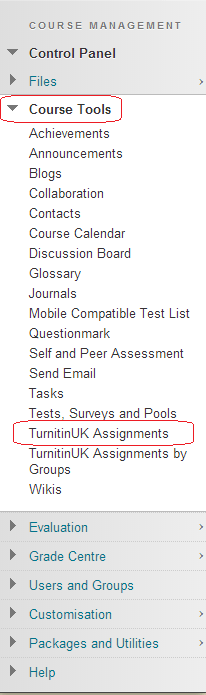
1. From your course’s Control Panel, expand the Course Tools section and click on TurnitinUK Assignments.
Locate TurnitinUK Assignment

2. Click on the name of the Turnitin Assignment in which you want to exclude sources.
Locate Originality Report
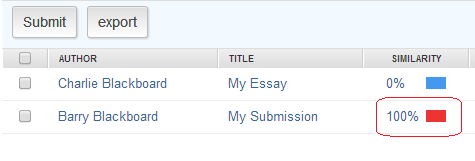
3. Click on the percentage score of the Originality Report in which you want to exclude sources. In this example we are choosing a report with a score of 100%.
Select Source
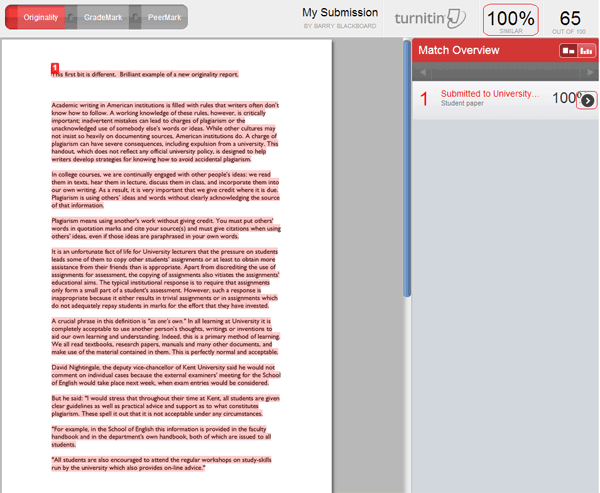
4. On the right hand side of the page, hover your mouse over the source which you wish to exclude and then click on the Arrow which appears.
Exclude Sources
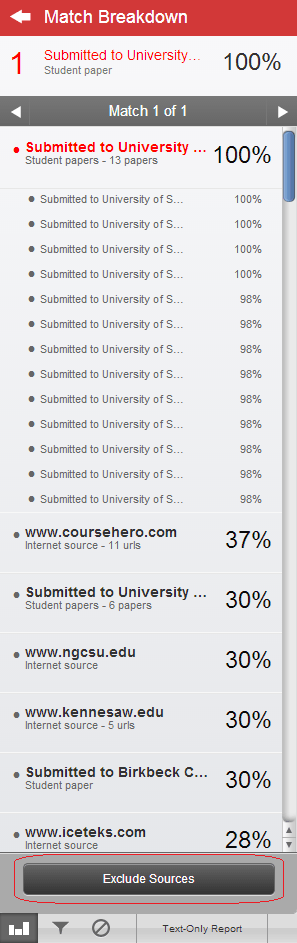
5. Click on the Exclude Sources button in the bottom right hand corner of the page.
Select Sources to Exclude
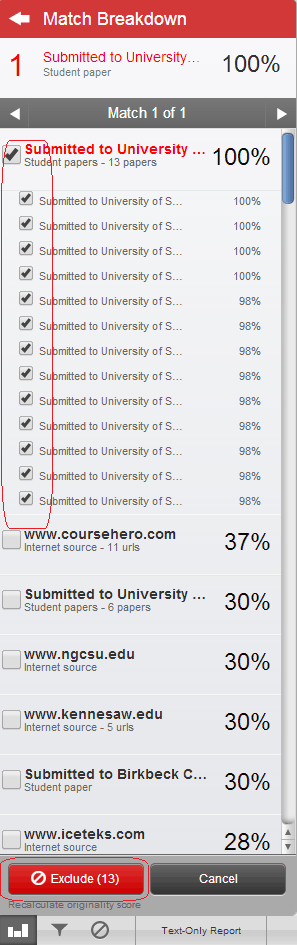
6. Put a tick next to any sources you wish to exclude from the report, as shown in the screenshot. Once you have done this, click on the big red Exclude button at the bottom of the screen.
Sources Excluded
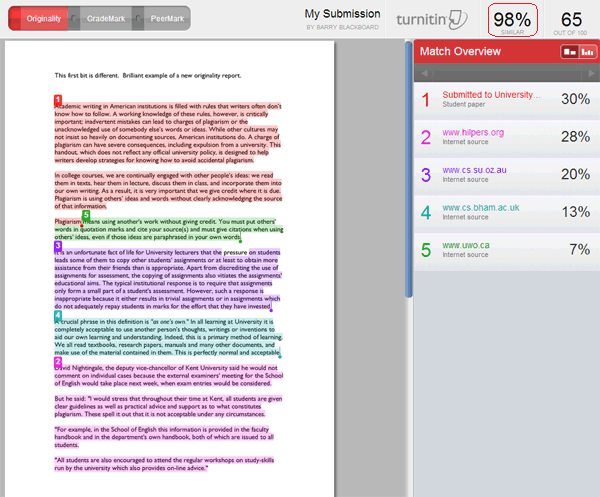
7. The Originality Report should automatically refresh and show you a new score, in this case 98% rather than 100%.
