Action button
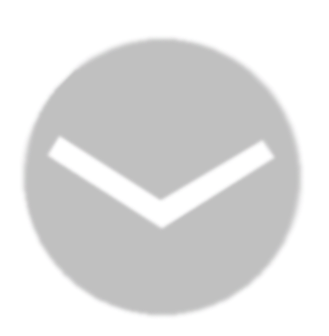
1. To edit content on Blackboard, find the content you wish to edit and click on the action button beside it.
Menu
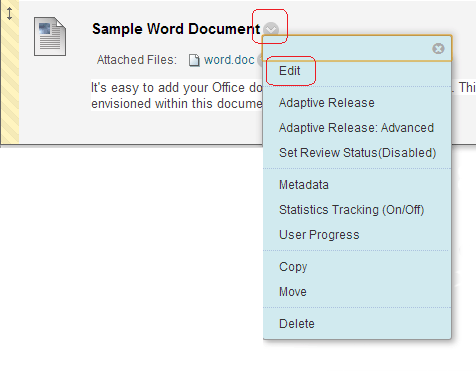
2. When you click on an action button a menu will appear. The contents of the menu will vary depending on the type of content you wish to edit. In most cases there will be an Edit option.
Make your changes
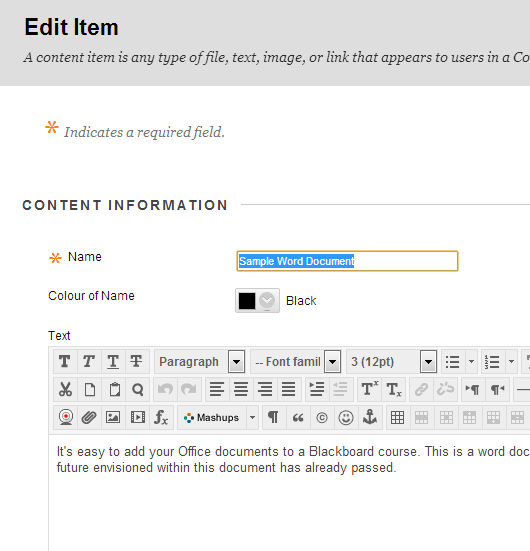
3. Having clicked on Edit you will be able to change the item you have chosen. You will see the same screen as would normally appear when create a new item of that type. Make your changes.
Submit
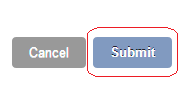
4. Upon completing your changes, click on the submit button to finish.
Overwriting a file
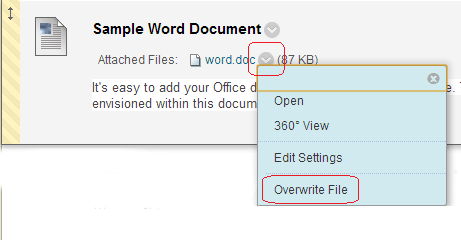
4. If you wish to overwrite a file you have added to this item, you can do so by clicking on the action button next to the file, and then choose Overwrite File. You can then click on the Choose File button, select the file you wish to replace the original with, and then click on Submit.
Note that when using ‘Overwrite File‘, you should only choose a file of the same file-type as the file you are overwriting. Choosing a different file-type will result in an error when users try to open the file. If you wish to replace a file with a different file-type (for instance replacing a Word document with a PowerPoint document) then you should add a new item and delete the existing item.
