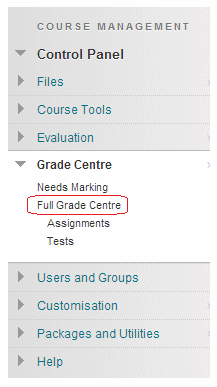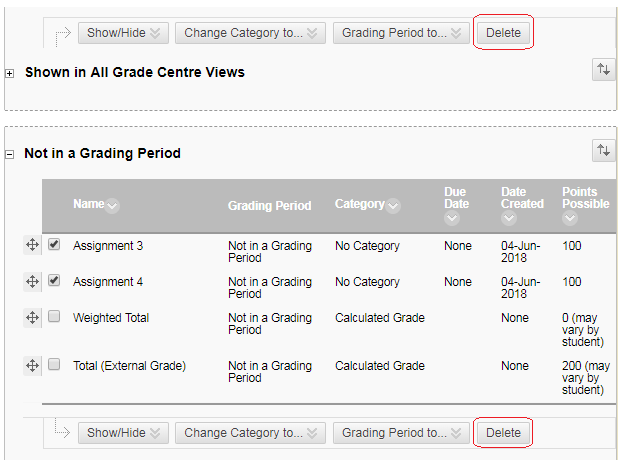Follow this guide to delete multiple Blackboard Grade Centre columns at once. Note that deleting a column will remove any results, scores, or data associated with that column. If columns are deleted the data within them cannot be recovered. You should therefore use this tool with caution.
1. Access the Grade Centre from your course Control Panel.
2. Hover your mouse pointer over Manage, a menu will appear, choose Column Organisation.
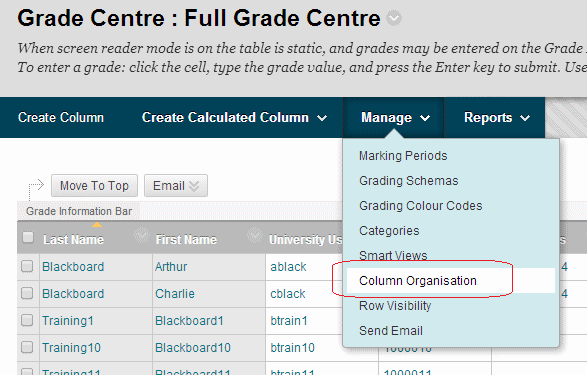
3. Tick the box beside the column/s you wish to delete.
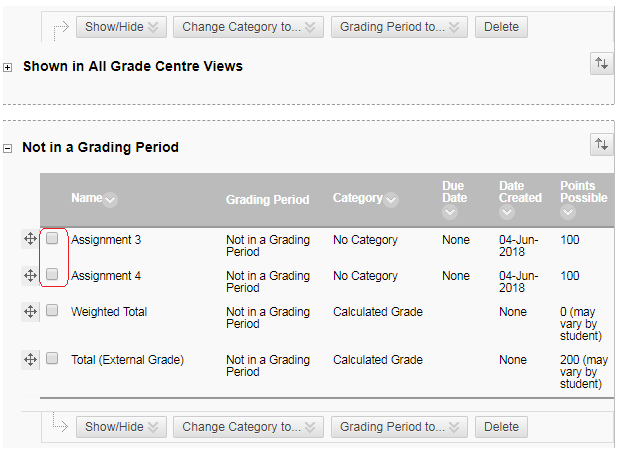
5. You will be asked to confirm that you wish to delete the columns.
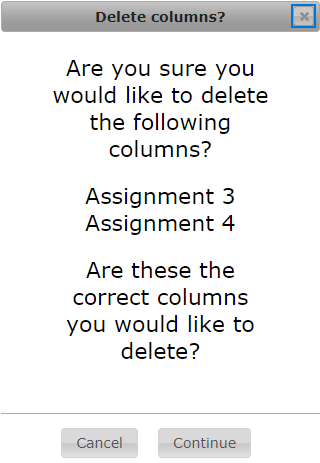
6. A further warning will be shown. Click on Delete only if absolutely sure that you wish to remove the columns and all data held within them.
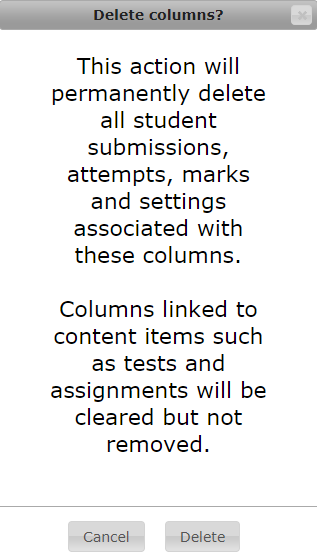
The columns will be deleted.