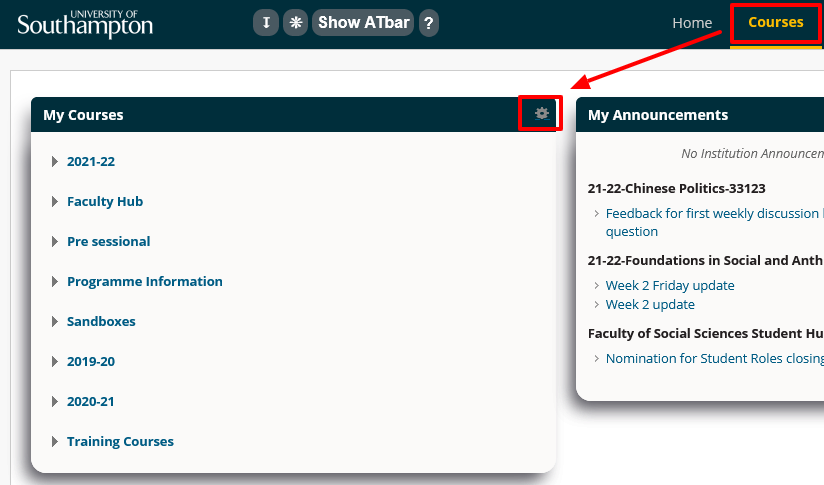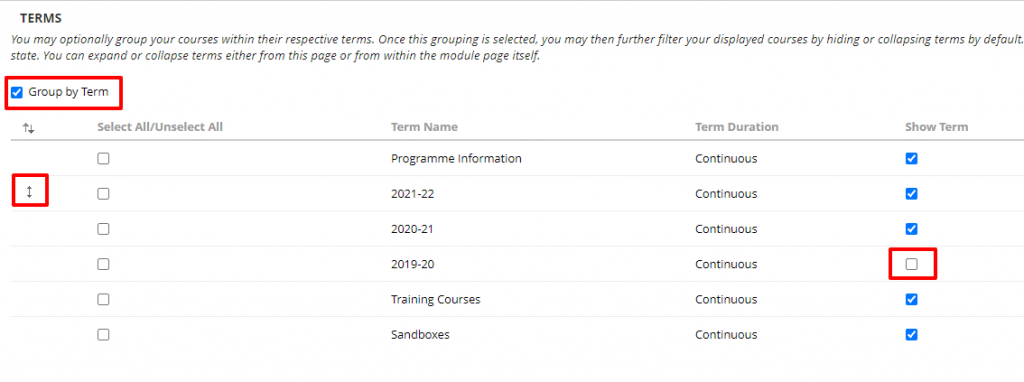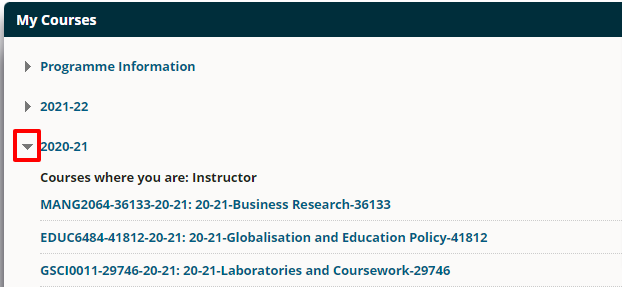You can choose to show or hide courses in the My Courses list and group the list by Term.
Note: doing this does not remove you from the course, it simply hides it from your list of courses in the My Courses box.
Find the My Courses list
Your full courses list is found in the Courses view of Blackboard. You cannot alter the view of courses on Blackboard Home.
- If you are on Blackboard Home, go to the Blackboard Courses view.
- Select the Manage My Courses cog/ icon that appears when you hover over the My Courses box.
Group by Term
- Select to Group by Term. This will group courses by academic year or course type. (some course types do not have a year term – for example Training Courses)
- Tick/un-tick Show Term to show or hide courses listed in particular Terms.
- You can change the displayed order that the Terms appear in by clicking and dragging on the up and down arrow icon beside the Term.
- Select Submit when done.
- You can expand and collapse Terms to show or hide courses.
Edit the Course List
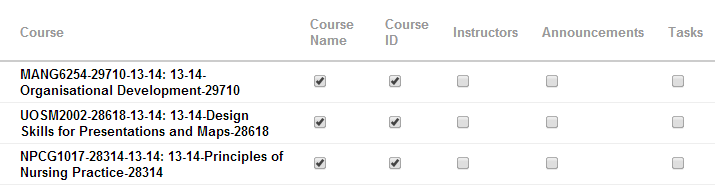
- Cutomise how and if individual courses appear in the My Courses list.
Display Course
Selecting this option will show the course in your My Courses list. You can use this to hide courses you no longer wish to see in your My Courses listing. If you completely hide a course it will no longer appear in the Calendar as a selectable course.
Display Course ID
Selecting this option will show the course id (e.g. unit code) for the course in your My Courses list. If you completely hide a course it will no longer appear in the Calendar as a selectable course.
Display Instructors
Selecting this option will show tutors who are listed as Instructors on the course. Take the ticks out of the boxes if you do not wish to show the listed instructors in the My Courses list.
Display Announcements
Selecting this option will show announcements for the course in your My Courses list. Take the ticks out of the boxes if you do not wish announcements to be shown within the My Courses list. If you do not want to recieve Notifications from a particular course see this guide on How to configure Blackboard notifications
Display Tasks
Selecting this option will show any tasks for the course in your My Courses list.