It is possible to create online tests or surveys in your Blackboard course. Blackboard is recommended for formative testing only. For summative testing please refer to the QuestionMark OnDemand help pages.
Control Panel
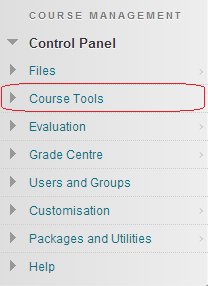
1. Access your course’s Control Panel and click on Course Tools to expand this part of the menu.
Course Tools
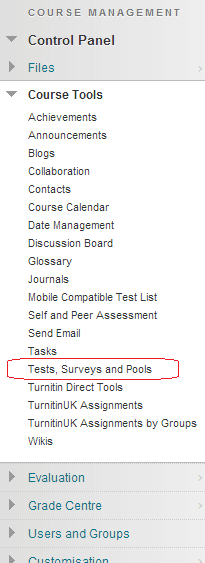
2. From the Course Tools menu choose Tests, Surveys and Pools.
Tests or Surveys
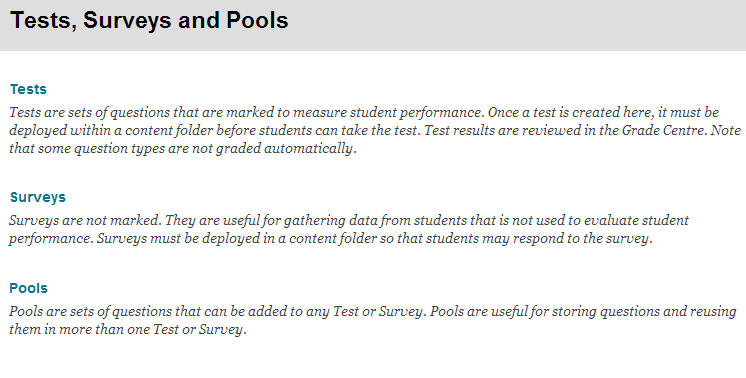
3. To create a test click on Tests. To create a survey click on Surveys. In this guide a test will be created. Both work in the same way. A test receives a score at the end, while surveys do not carry marks. It is also worth noting that surveys (unlike tests) are anonymous – you won’t know who gave which answer.
Pools allow more complex usage where you can build up pools of questions. However for this more sophisticated usage we recommend you use the Perception CAA service instead since the way it deals with question pools is more flexible and powerful.
Build Test
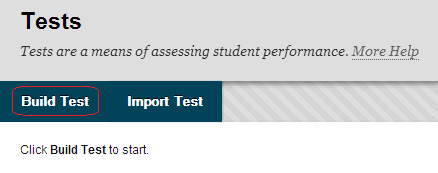
4. Click on Build Test.
Test Information
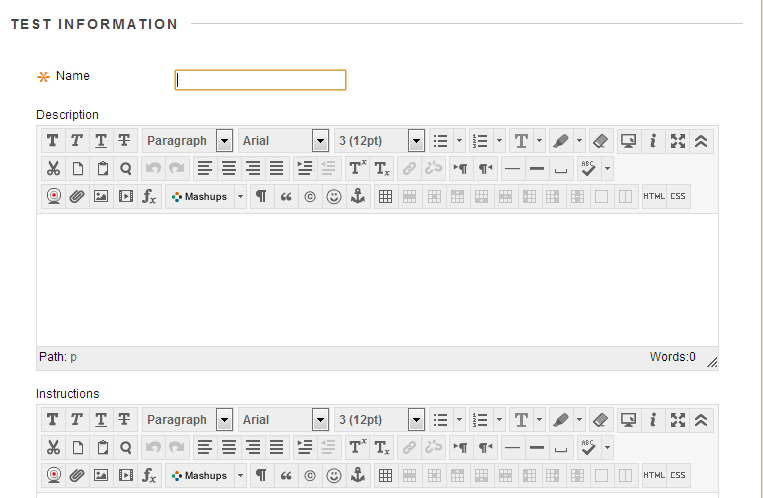
5. Enter a Name, Description, and Instructions for the test.
6. Click on Submit.
Test Canvas
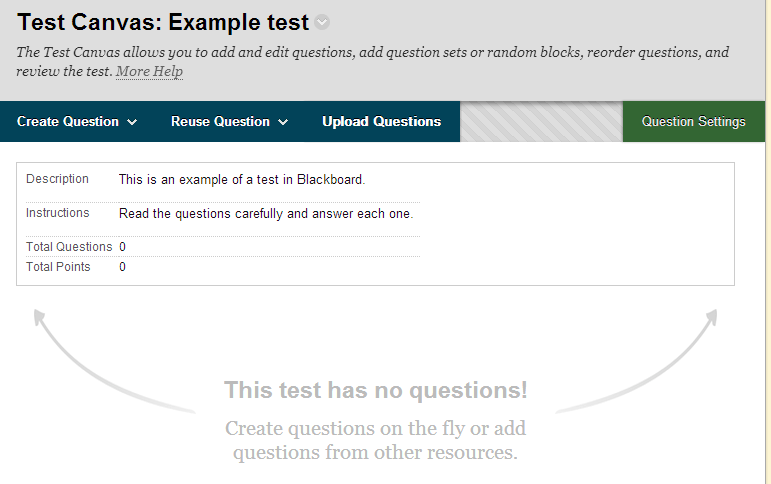
7. You will arrive at the Test Canvas.
From here you can add a question by selecting the question type you wish to add from the create question drop down menu.
You can use the Question Settings button to change the amount of detail used in the test. This is especially useful because from the question settings you can enable images in your questions.
For further information on question types, question settings, how to publish your test, and how to access results, see this page.
If you wish to modify the name, description and instructions you created earlier, click on the Modify button where it says (in the example above) “Test Canvas: Example test”.
