Categories allow you to classify Grade Centre columns. These can be helpful to organise a large number of columns. It is possible to use categorised columns when setting up calculated columns, creating reports, and using Smart Views.
To set up categories follow these instructions.
Grade Centre
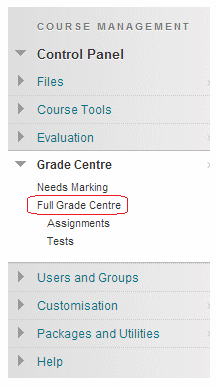
1. Expand the Grade Centre section of your course Control Panel and click on Full Grade Centre.
Manage
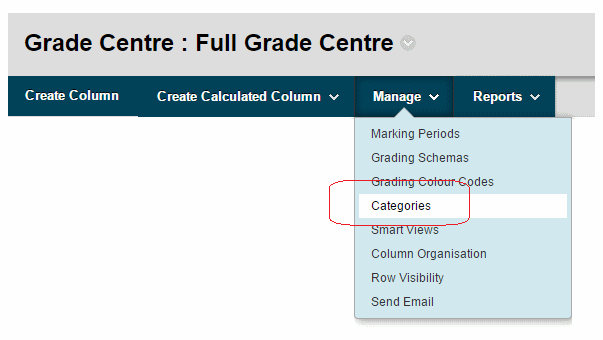
2. Hover your mouse pointer over Manage, a menu will appear, choose Categories.
Categories
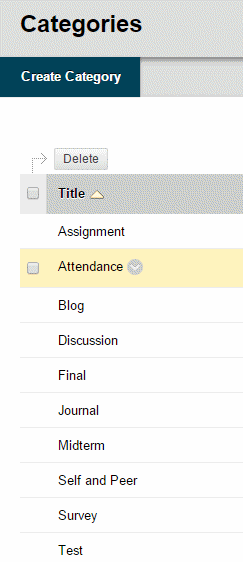
3. You will be presented with a list of existing categories which you may Edit or Delete by clicking on the corresponding modify button.
4. If you wish to add a new category click on Create Category.
Name and Description
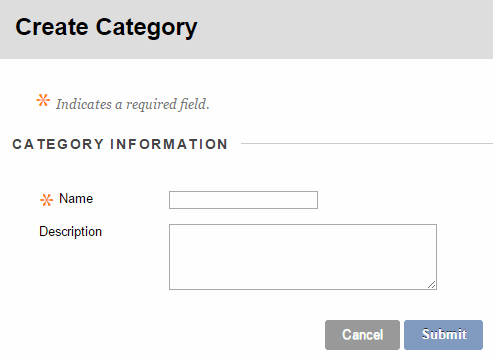
5. When adding a new category you will be asked for a Name and Description for the category.
Categorise
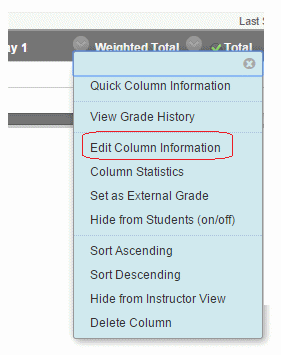
6. If you wish to categorise Grade Centre columns, simply click on the arrow icon next to the name of the column and select Edit Column Information.
Columns
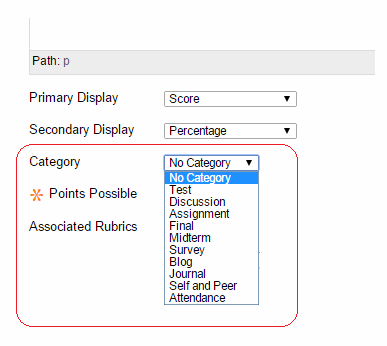
7. The category can be changed using the drop down menu in the first section as shown. When creating new columns the category may be chosen in the same way when initially creating them.
