You can check on which courses you are an instructor by viewing the My Courses box when you log into Blackboard.
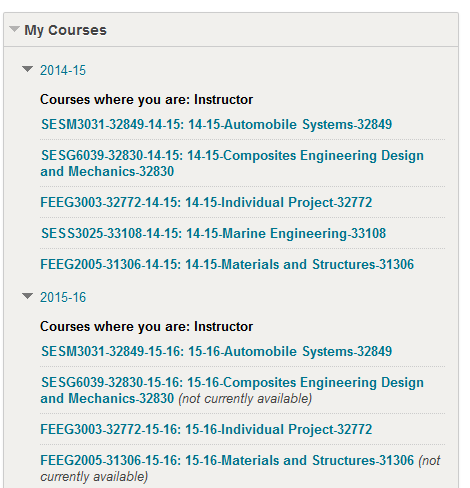
The My Courses box shows your Blackboard courses with details of the module code. The academic year for which the course applies is at the beginning of the course title.
Courses are set to be unavailable at creation. This means that the courses are unavailable to users until you make the course available.
What “Banner” courses are automatically set up on Blackboard?
Each course module held in Banner has a Blackboard equivalent. Only course modules with a subject code and course number are created, e.g. SPRT1003, MANG2005, SOES6039. Any instructor who is listed in Banner as an instructor for the module will automatically be made a Blackboard instructor for the equivalent Blackboard course.
Programmes are not created, only modules. “Arbitrary Courses” may be set up to support other uses of Blackboard. To find out more check the “Arbitrary Course” Application Form.
Automatic enrolment of students onto Banner courses
Students are registered automatically onto Banner courses. Where registration information is available in Banner for a course, it will be carried over once every 24 hours into Blackboard, on week days enrolment information is updated three times a day.
If a student is dropped from a module in Banner their record will be disabled within the Blackboard course, but they will not be deleted from that Blackboard course. This means that although they cannot access the Blackboard course, any discussion board postings, Gradebook entries and other student-related data will be maintained. This may be useful for QA purposes.
So called “Arbitrary” Courses should use self-enrolment.
Automatic assignment of staff onto Banner courses
In order to know which courses staff should have access to Blackboard takes its instructor information from the Banner student record system. Any member of staff listed as an instructor for a course in Banner will automatically be made an instructor on the Blackboard version of the course. This information is provided by faculties themselves.
| A form is available to request changes to staff listed against courses in Banner, which will then affect Blackboard.
Please complete the Request Staff Access to Modules in Student Systems form. |
Adding Colleagues or Students to your course manually
Only if the above methods are unsuitable should staff or students be added manually to a course. Check our Blackboard user management pages for guidance.
When do updates happen?
Blackboard receive updates from Banner each day.
| Data sent to Blackboard from Banner | Data processed within Blackboard | |
| Morning | From 04:00 each day | By 07:00 each day |
| Lunch time update of changes since the morning
(Instructors, student enrolments, sections) |
From 11:30 (week days only) | From 12:15 (usually completed by 12:21) (week days only) |
| Teatime update of changes since lunchtime
(Instructors, student enrolments, sections) |
From 16:30 (week days only) | From 17:15 (usually completed by 17:21) (week days only) |
So if an instructor is added to a module at 11:00 on a week day they will see the module on Blackboard by 12:21 the same day. If an instructor is added to a module at 11:40 they will see the module in Blackboard from 17:21 on the same day.
Note: Removal of students from modules in Blackboard
Students enrolments are only removed from Blackboard on Sunday mornings. This is because in Banner the “CompReg” process means that when certain details of a student’s enrolment record are changed they may be removed from modules and then added to new modules that following day. These changes are sometimes made as a result of a mistake. Depending on when the changes are made it is possible that students could experience a loss of access to a module for several days. In an attempt to alleviate these issues, when students are dropped from a module in Banner this will only take place on Sundays, to give any automated processes or mistake rectifications to take place during the week.
Course Titles
Course titles are also taken from Banner, if you find an error in the title of your Blackboard course please ask your faculty administrator to correct the course title in Banner. Any changes will be reflected in Blackboard the following day.
