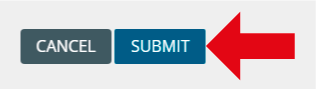When a course is created it is unavailable to students. This allows the instructor to make the course available to students only when the course is ready. You can tell at a glance if your course is available to students, in the My Courses box if a course is not available to students the word unavailable will appear next to it.
All course modules in Banner now have a Blackboard equivalent. When you are ready to make the course available to students it is necessary to simply change the Course Availability setting. Banner modules in Blackboard automatically enrol any student listed in the Banner system as enrolled on the module onto the Blackboard version. It is still possible to add students manually to the course.
You may also set the enrolment options so that other students may self-enrol using the same method as for “Arbitrary” Courses if you wish. Doing this may be useful as a method of quickly resolving any issues for students who have not automatically been enrolled onto the course but require access.
Access the Control Panel
1. Identify the course you wish to make available.
2. From the Control Panel, expand the Customisation menu and click on Properties.