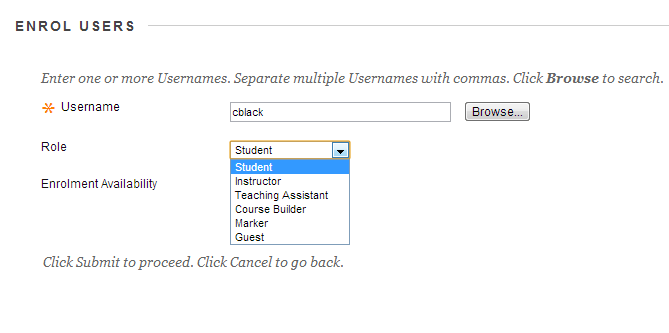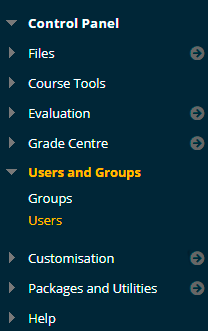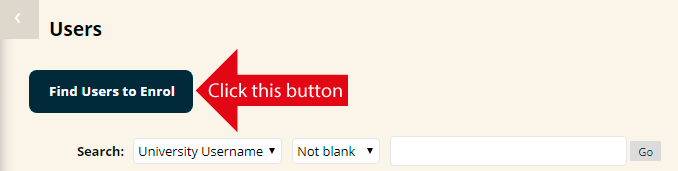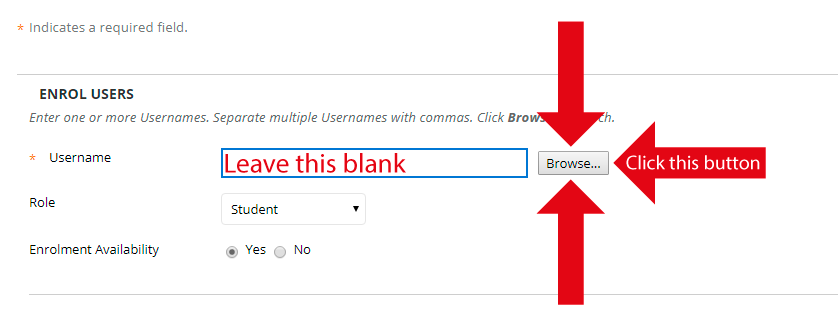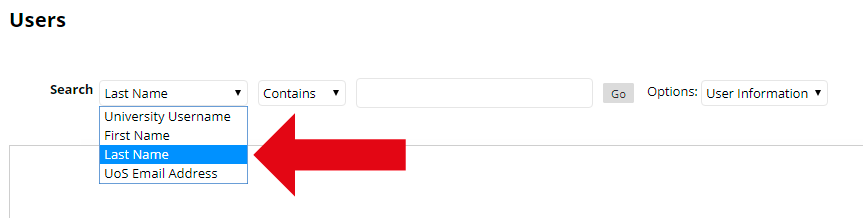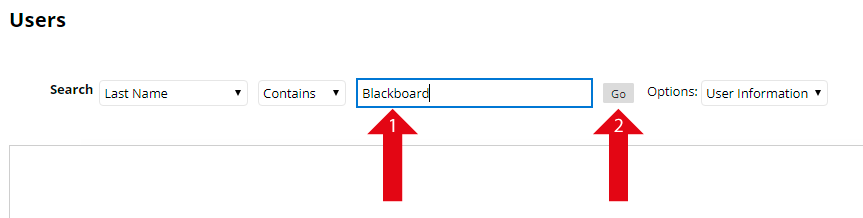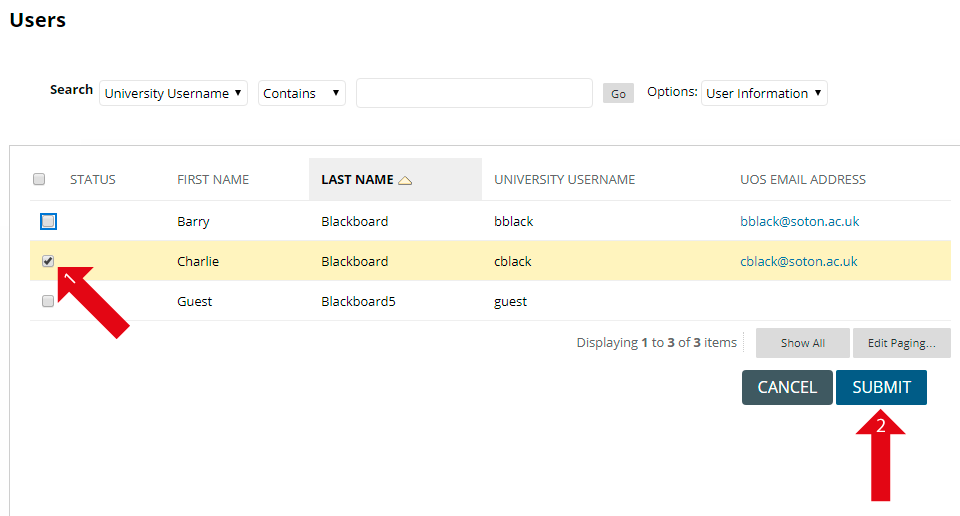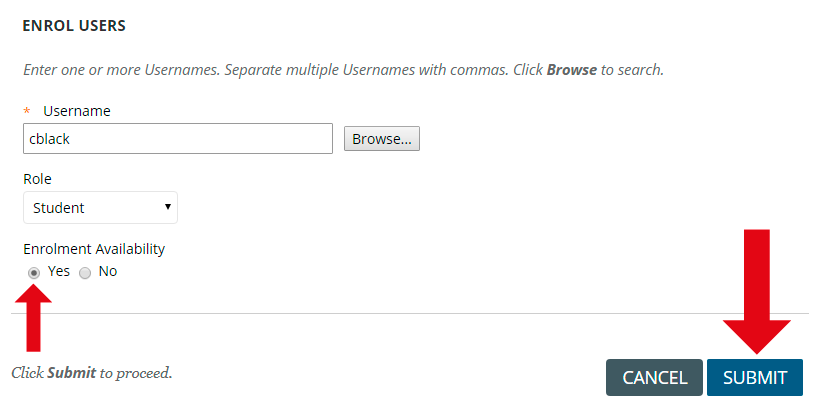Staff and students are automatically added to modules populated by Banner. With non-Banner, “Arbitrary courses” there is no automatic population so you may wish to add another user to your course.
A note on adding Students
It should not be necessary to add a student to ANY Blackboard course. If a student, or group of students, needs to add to Blackboard, this is an indication that there is an issue with their Banner enrollment or with the Blackboard course setup. See the Blackboard course setup guide for more information on the different types of Blackbaord course available and how students are added. Contact ServiceLine for more advice.
Go to the users menu to manually add a user
1. From your course Control Panel, expand Users and Groups and click on Users..
Find User to Enrol
2. You will be presented with a list of users on your course.
To add a new user- click on Find Users to Enrol.
Click on Browse
3. If you know the University username of the person you wish to add you can enter it directly into the Username box and then click on Submit, without needing to click on ‘Browse’. Note that when entering a username you do not need to include @soton.ac.uk.
If you do not know the username of the user you wish to add then you should leave the box blank and instead click on Browse, which will allow you to search for a user.
Last Name
4. You may search by Username, First Name, Last Name, or University Email Address. Usually you will want to select Last Name.
Enter Last Name
5. Enter the Last Name of the person you wish to find and click on Go.
6. Note that users who are already on your course will not appear in the returned results. Only users who are not already on your course will be shown.
Select Role
8. The username of the person you selected will appear in the box. You can add more people by clicking on browse again and repeating the above process.
9. Select the role that the user should have on your course by using the Role dropdown menu.