Calculated grades can combine multiple existing columns and show scores based on a weighted score, averages, totals, and minimum / maximum. These columns can be shown to students or hidden so that they are only available from within your course’s Grade Centre.
Grade Centre
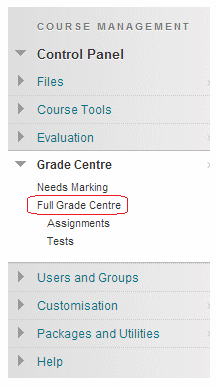
1. Expand the Grade Centre part of the Control Panel and choose Full Grade Centre.
Add Calculated Column
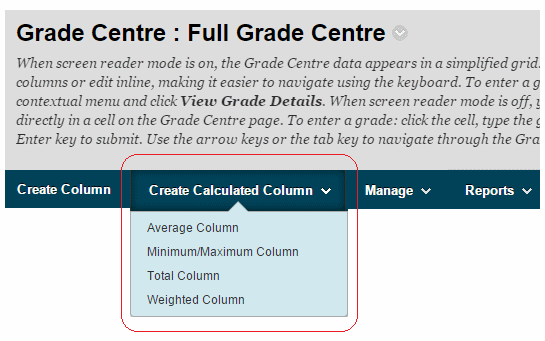
2. Using your mouse, hover over the Create Calculated Column button, select the calculated grade you wish to add:
Average Column
An average grade shows the average of any number of quantities, be they from columns, categories, or grading periods.
Minimum / Maximum Column
A Minimum / Maximum column will display either the minimum or maximum score from a selection of columns, categories, or grading periods.
Total Column
A total grade will show the sum of any other selected columns and or categories, or grade columns in a certain grading period.
Weighted Column
A Weighted grade is a calculated column that displays the result of quantities and their respective percentages. For example several other columns or categories could be calculated to be certain percentages of another score, denoted in this column.
Name and Description
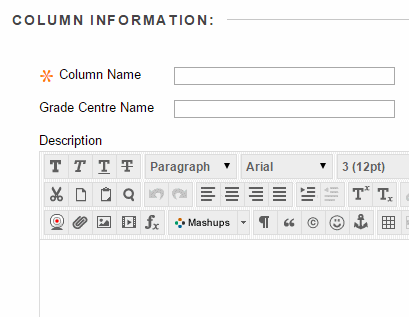
3. Enter a Name for the Column. This is a formal name for the column and is displayed in the Grade Centre if no Display Name (see below) is entered. This text box is limited to 15 characters.
4. If you wish you may enter a Display Name. This appears as a column header in the Grade Centre and is also limited to 15 characters. The display name only appears in the Grade Centre.
5. If you wish you may enter a description. This may help colleagues understand what the column is about.
Primary / Secondary Display
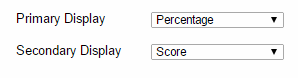
6. Set the Primary Display option using the dropdown menu. Usually score is used, but you may wish to one of the other options.
7. If you wish you may set a Secondary Display, which will be shown in the Grade Centre in parentheses.
Grading Periods?
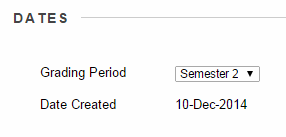
8. If you have any grading periods already created you may assign this column to a grading period.
Weighted Column
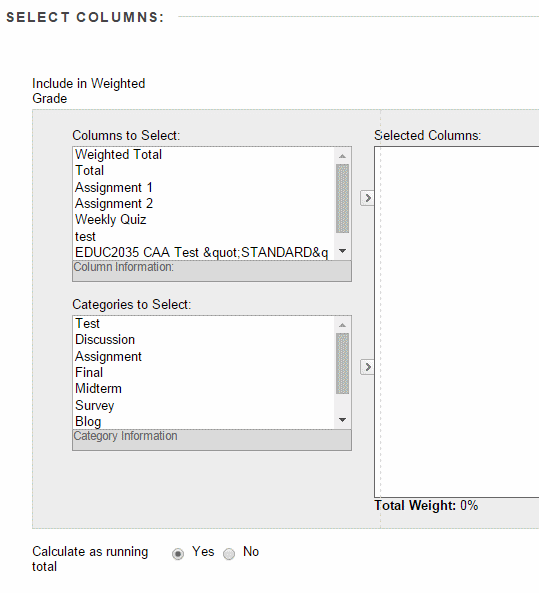
9a. If you have chosen to add a Weighted column, then you will be asked to select columns or categories and assign a percentage to them. The percentages should add up to 100%. Select a column or category by clicking on it, and then clicking on the > icon to denote that this should be included. You will be asked to enter a percentage. Repeat this process for as many columns or categories as you require. Note that any column that is set to No for Include in Grade Centre Score Calculations will not be displayed in the selectable list.
Total or Average
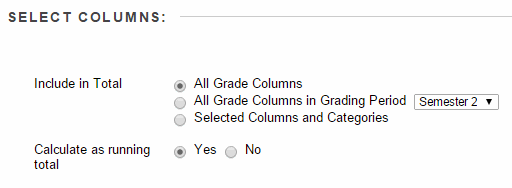
9b. If you have chosen to add a Total or an Average column, then you will be asked to choose whether all columns should be included, columns from a certain grading period if applicable, or to select which individual columns or categories to use.
Minimum / Maximum
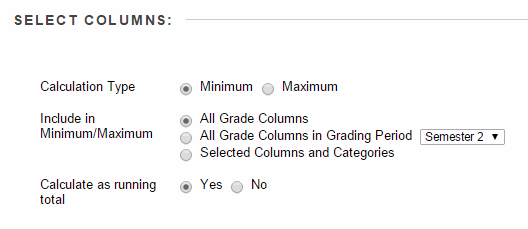
9c. If you have chosen a Minimum / Maximum column you will be asked to state whether the column should calculate the minimum or the maximum score. You will be asked to choose whether all columns should be included, columns from a certain grading period if applicable, or to select which individual columns or categories to use.
Running Total

10. You will be asked whether the column should be calculated as a running total. If this is set to Yes then only graded columns will be included.
Options
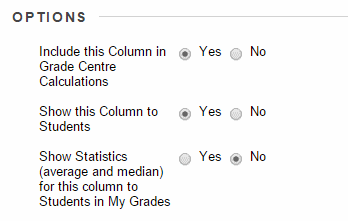
11. Set the following options according to your preferences:
Include this column in Grade Centre calculations
Setting this option controls whether the scores in the column should be included in the total, or in any calculated columns you have set up.
Show this column in My Grades
Setting this option sets whether the score for this column should be shown to students when they click on My Grades.
Show Statistics (average and median) for this column in My Grades
This option determines whether statistical information such as average score should be shown to students when they click on My Grades.
11. Click on Submit to finish.
