Introduction
Every semester all modules are automatically given a generic Blackboard course template. This semester, we invite you to adopt the HUMS template for your course; a pedagogical sound Blackboard template for you to use in your modules. This will enable you to get started organising materials, to help make it easier for your students to find information and assignments.
The module design provides an attractive and organised learning road-map that makes it easier for students to navigate the course.
Feedback gathered over eight years of running the University of Southampton Blackboard and VLE Awards has indicated that students appreciate consistency. Consistency of presentation also makes the courses more accessible (especially to students who rely on screen readers, students with dyslexia, students who speak English as an additional language and also students with ADD and other specific learning requirements that may impact students’ abilities to organise themselves and their study materials). By using the Template, our faculty can build out the modules quickly and efficiently to ensure that our students experience a consistent learning experience.
Rolling content from an old course to a new course in the template.
The new course template chosen by the Faculty of Arts and Humanities Leadership team is significantly different from the default menu layout used previously. There are multiple sections, additional content areas, and tools not previously used. To use the template effectively, the template should be reviewed and understood, and then the instructor should decide which content from a previous content should be copied into which new area of the new course.
It is only necessary to do this when copying content from an older course that did not have the template, to a newer course that does have the template.
The process
- Review the information about the template below.
- Think about how the content you deliver should be placed within this new template.
- If you wish to use content from an earlier version of the course, copy items or folders of content from the older course into your new course.
- Once you have prepared the new course and are ready to use it with students, make it available.
Template Items
Here is an example screen shot of the template. The menu items will be explained in this document, to help you mitigate content from your previous modules.
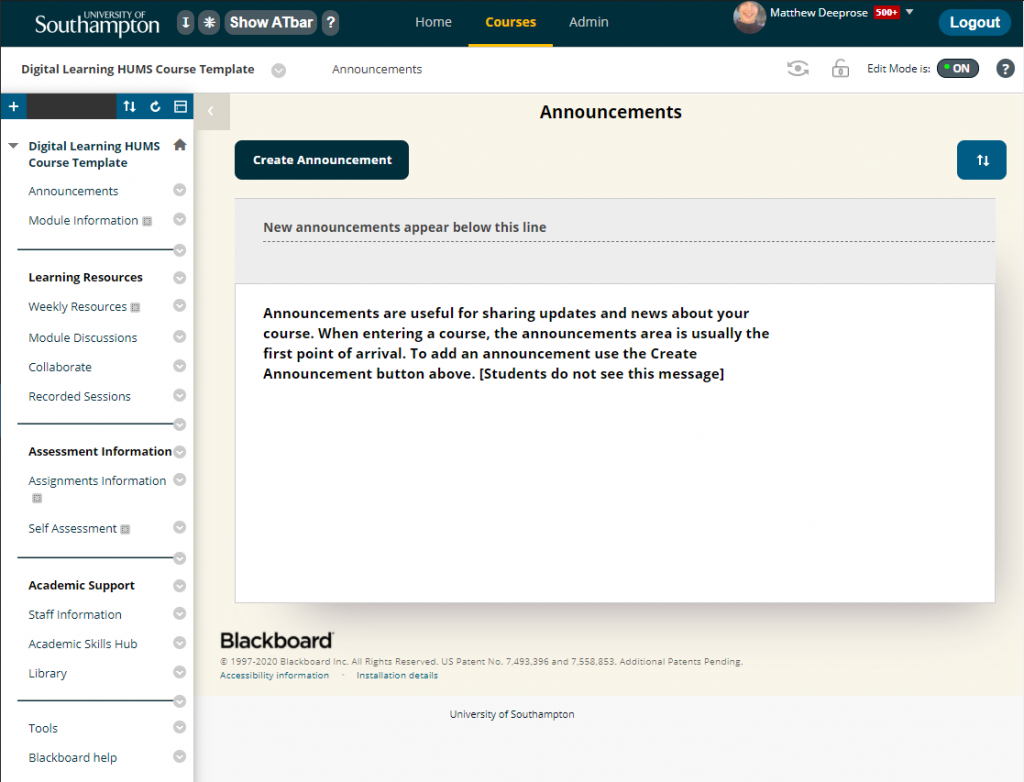
Banners in Blackboard are images that appear at the top of the screen when students arrive at a course. Adding a banner can help give a module site an identity. If you want to add a banner, please follow the instructions at http://elearn.southampton.ac.uk/blackboard/coursebanner/
Announcements is at the top of the menu and is the landing page when students access the Blackboard course. Announcements allows you share course news and important information. The announcements are listed in date order with the most recent at the top.
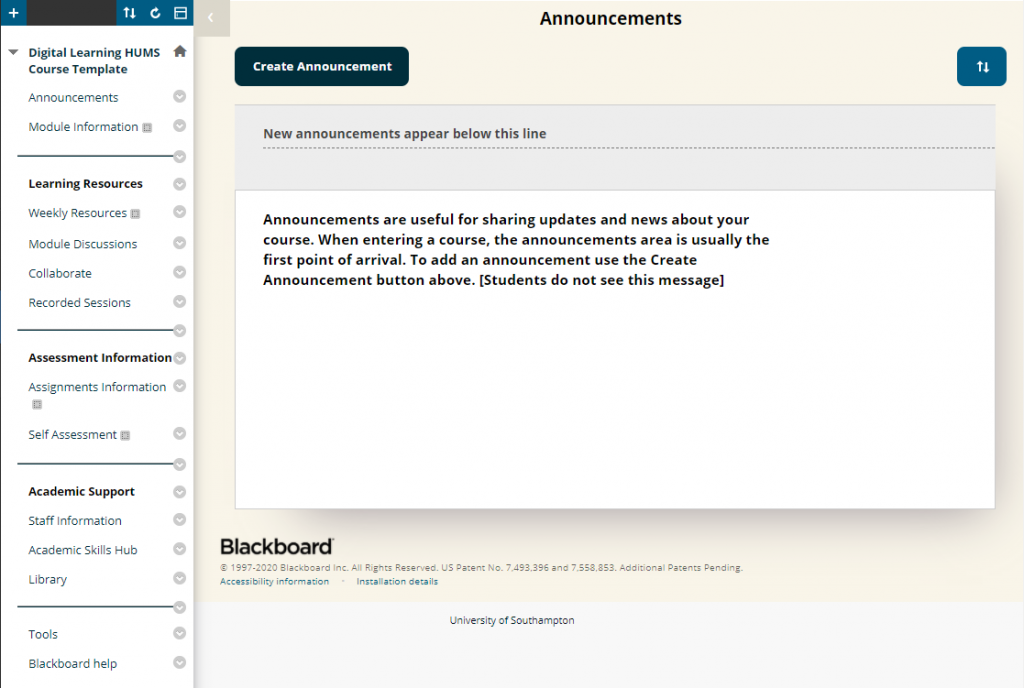
Module Information needs to include: a link to the online module outline, the module evaluation report of the previous cohort (where available), and key information about the module (including basic info about learning outcomes and assessment. This section can be also used to give students a welcome message when they first join the site. This can be done as a short screencast, where staff give a brief tour of the course and allows student to get an introduction from the module lead. The module information gives students a holistic overview of the module and what will be taught.

Learning Resources
Weekly Resources. This section can be used to add content for the module eg. Lecture notes, materials, slides etc. Feedback from the Blackboard Awards and experience of the Digital Learning team has shown that Blackboard courses are often organised in wildly different ways. Some staff prefer to organise content in folders according to who delivered the content.
Students have indicated that they find this to be the least helpful methods of organising course materials and that they prefer content to be presented in chronological order. In some ‘short fat’ modules, organising content into weeks may mean that there is too much content in each folder. In these circumstances then it may be more appropriate to organise the content in chronological order by topic or day.
Tip: Resources in the site are often uploaded as ‘files’. One aspect students highlight through their VLE Award nominations is the value of accompanying context or guidance with resources. Attaching resources to ‘items’ allows text to be added alongside these where appropriate.
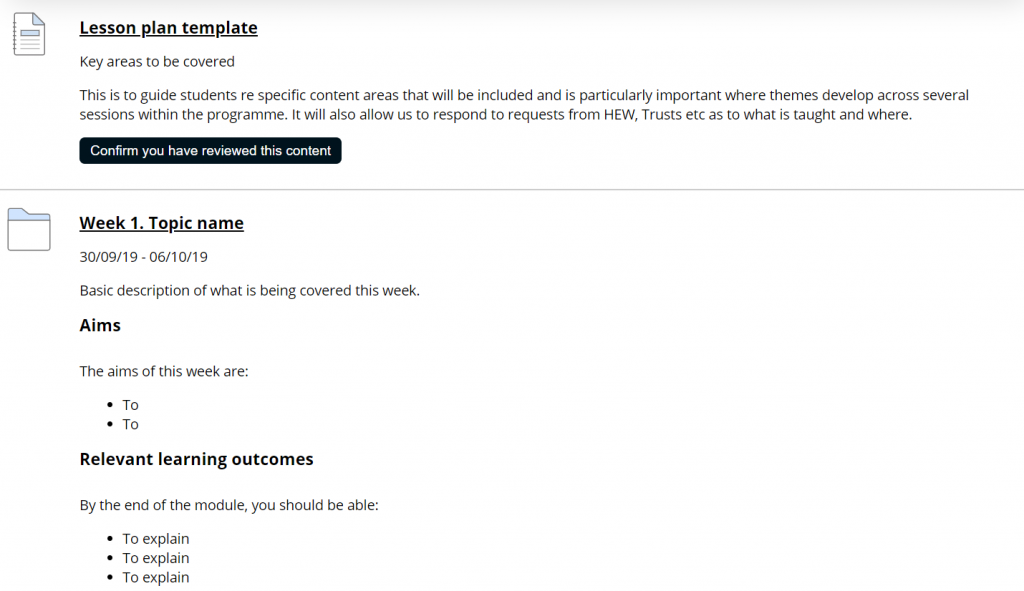
Module Discussions. Staff can either use this section to share Microsoft Teams instructions on how student can join a Team site or use Blackboard discussion forums. They can also deactivate this section and use Collaborate.
- Follow this guide if you wish to link your Blackboard module in Teams.
- If you wish to use the Blackboard forums, follow these steps.
- If you want to deactivate this link in the menu and use just Collaborate for online classrooms, follow the instructions here.
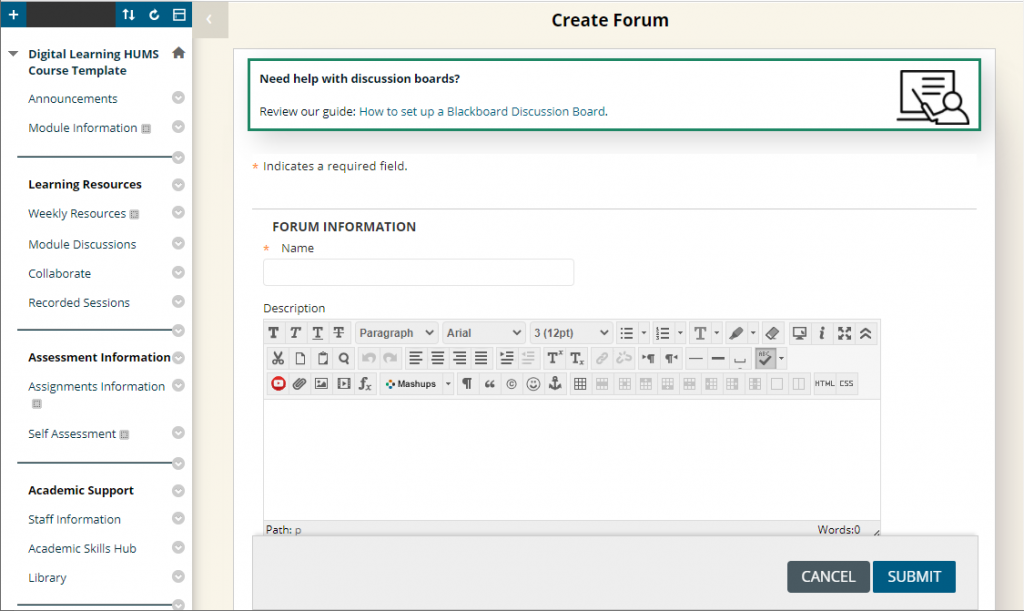
Recorded Sessions. Feedback from Blackboard and VLE Awards and SUSU has been that students appreciate lecture recordings.
- If you want to add Teams recordings in your BlackBoard module, follow the instructions here.
- If you wish to rolling over Panopto content, follow the instructions here.
- If you want to add video to Blackboard, follow the instructions here.
Collaborate. It is a real-time video conferencing tool that lets you add files, share applications, and use a virtual whiteboard to interact. Collaborate opens in your Chrome or Firefox browser, so you don’t have to install any software to join a session. It will work on phones and tablets without needing an additional app. Learn more about Collaborate here.
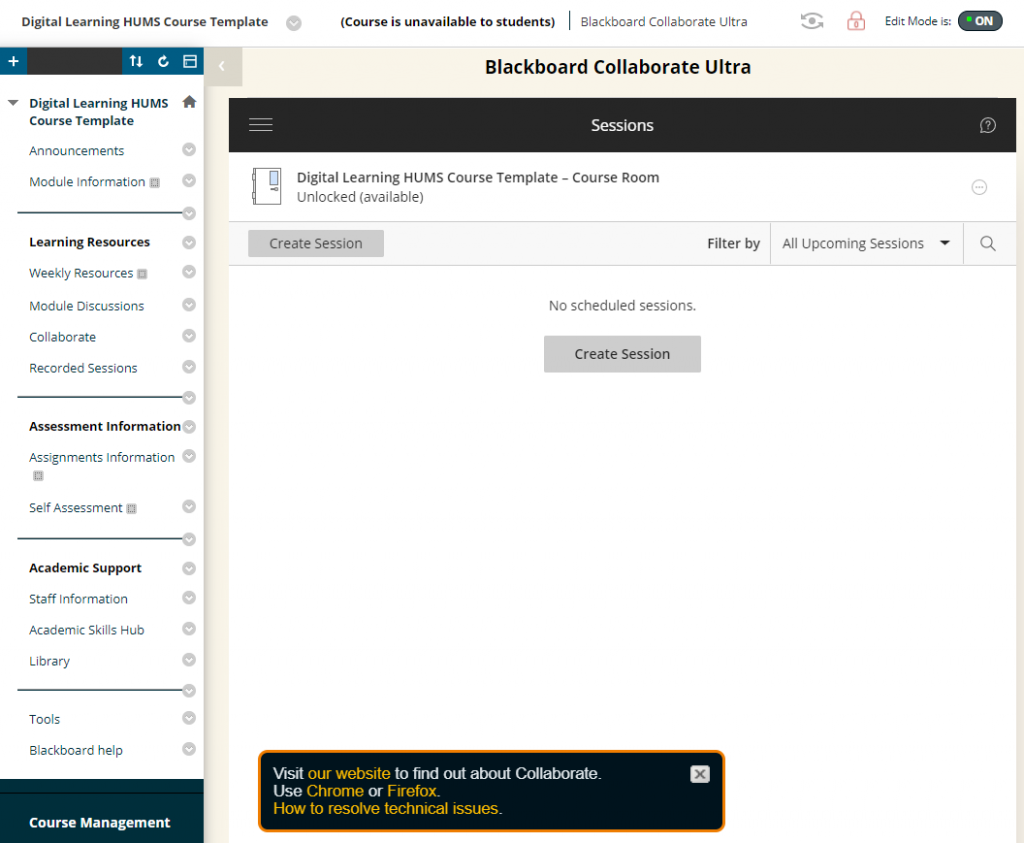
Assessment Information
Assignment Information. This area can be used to provide students with information of the assessment for the module. This can be renamed if an alternative form of assessment is being used.
Tip: Attach the task description, the description, and dates to items like the example below.
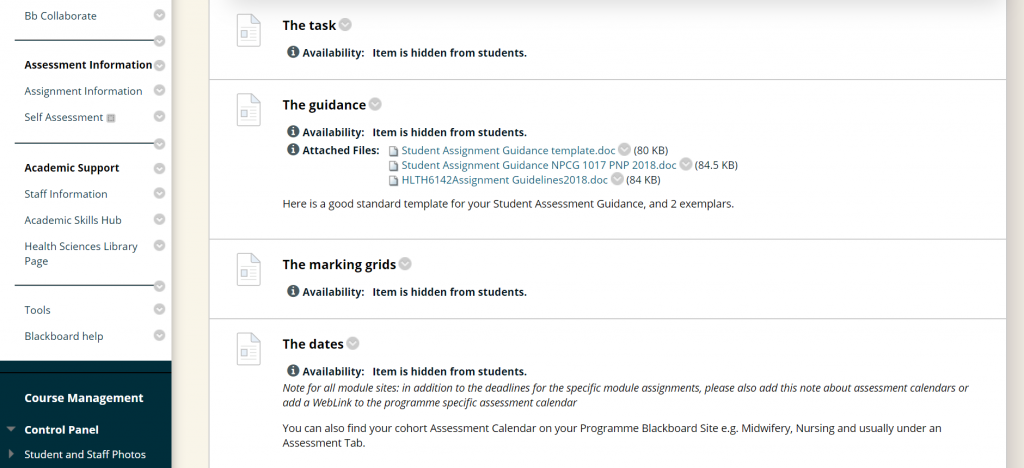
Self Assessment. This is where staff can place past papers and other forms of independent study materials. It may be preferable to call this Formative Assessment or Independent Study. Feedback from the Blackboard and VLE Awards has indicated that students appreciate opportunities to assess their own progress.
Academic Support
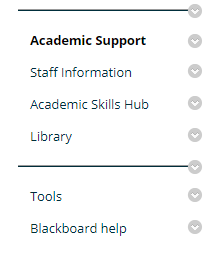
Staff Information. This area is where you can add your contact details, office hours and a picture.
Academic Skills Hub. This is a link to: http://library.soton.ac.uk/sash This is the most recent source of information about academic skills for UoS students. It also gives information about individual appointments and workshops offered by UoS.
Library Page. Please edit this accordingly to go to specific department, for instance for Modern Languages, the link goes to https://library.soton.ac.uk/modernlanguages. There is a link on this page to Webcat, so students can still follow this link and search the library catalogue. You can find a list of Library sections for different subject areas here.
Tools. This lists the tools available in Blackboard that students can access. If you decide that you don’t want any of these to be available then they can hide the link. It is good for students to have access to this for the email functionality in particular.
Blackboard help/Students Guide points to http://elearn.southampton.ac.uk/blackboard/student/ This signposts specific guides to using Blackboard for students. If any member of staff wants to submit their course for the Blackboard Exemplary Course Program (an international awards scheme) then it is essential that sources of help are included.
