You can easily and quickly add a link in your course menu to the Wikis area of your course.
This will display all the wikis in your course including group wikis. This will make it easier for your students to find wikis, particularly if you have a number of wikis in different parts of your course.
+ icon
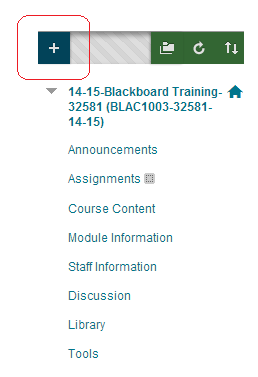
1. In your Blackboard course menu click on the [+] button.
Tool Link
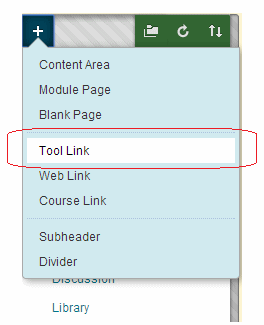
2. Choose Tool Link.
Details
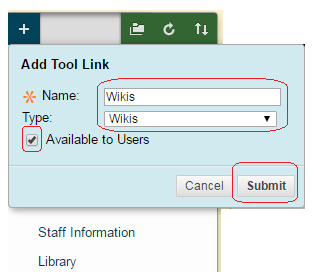
3. In the Name box enter text of your choice.
4. In the Type dropdown menu select Wikis.
5. Tick Available to Users.
6. Click on Submit.
Entry created
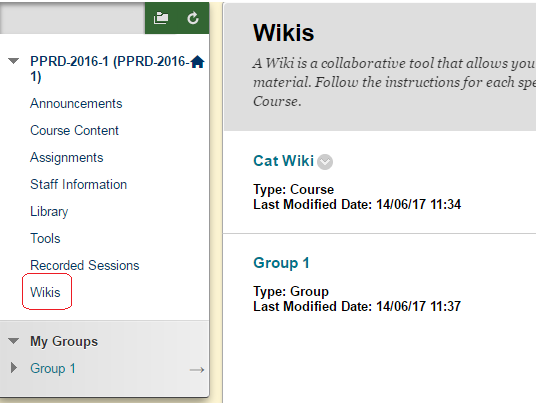
7. If you wish you can move the menu item up and down the list by dragging with the up and down arrow to the left.
8. Clicking on the menu item will take users to the Wikis area.
Direct link?
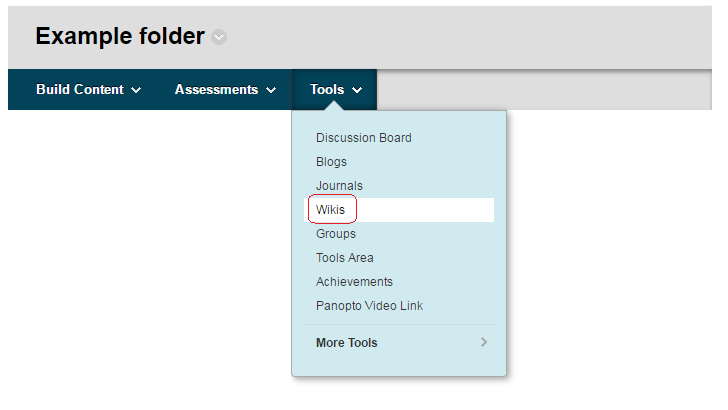
9. If you have a course wide wiki (or indeed any other wiki) you may wish to add a direct link to it in your course menu. This is a little convoluted but possible. Use the following steps.
10. First we need to add a Course Link to the wiki in a content area. Identify the content area where you wish to add the link and hover over Tools and choose Wikis. If you already have a wiki link in your course you can skip this step.
The Adventures of Link
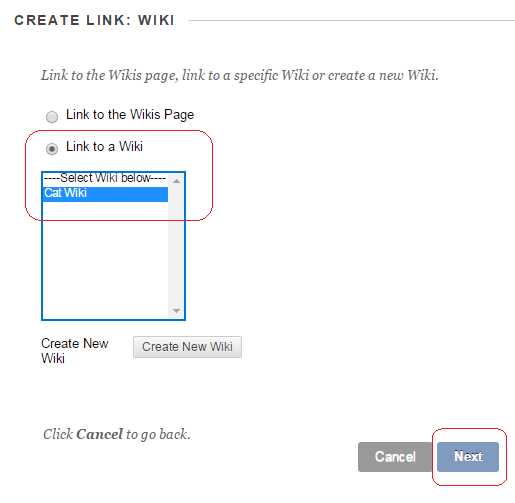
11. Choose Link to a Wiki.
12. Select the Wiki you wish to link to.
13. Click on Next.
Optional
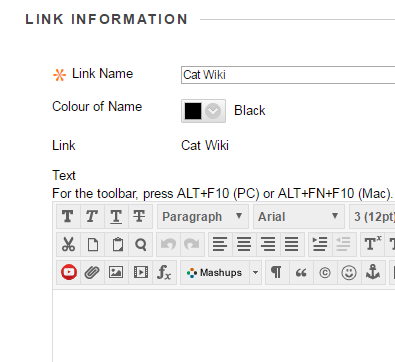
14. If you wish you may fill in the text box and set the options. Click on Submit when finished.
Back to the menu
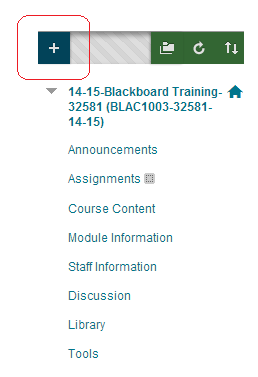
15. Now we will add a link to this link in the course menu.
16. In your Blackboard course menu click on the [+] button.
Course Link
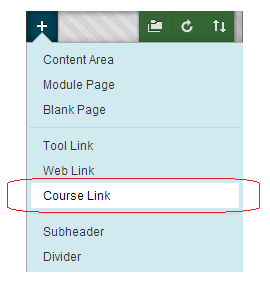
17. Choose Course Link.
Browse
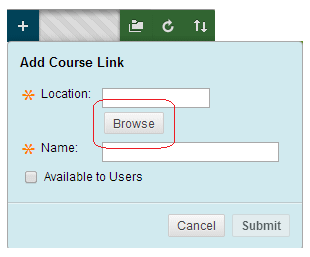
18. Click on Browse.
Course Map
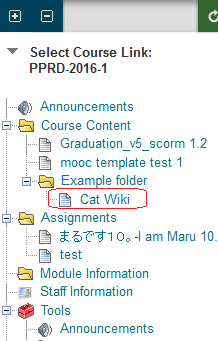
19. The Course Map will appear. Find the link you just made and select it.
Details
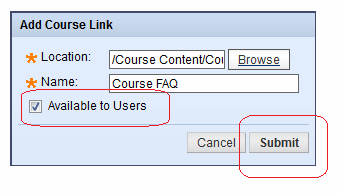
20. The Name and Location boxes will now be automatically populated. You may overwrite the name if you wish.
21. Tick Available to Users.
22. Click Submit.
23. You now have a link in the course menu that goes direct to the wiki you selected. Do not remove the link you created in the content area in the previous steps.
24. If you wish you can make the wiki the default entry point of the course. There is a separate guide on our website that covers this. In brief the line to follow is Control Panel -> (Teaching) Style -> Entry Point.
