Since Summer 2006 the University has licenced third party plug-ins for Blackboard that provide blog, wiki, and podcast functionality. These have worked well and take up has been reasonable. It was necessary to licence third party plug-ins for this functionality because it was not provided as part of the core Blackboard product.
With the recent upgrade to Blackboard the vendor has introduced their own blog and wiki features which are more embedded into the core application. There are differences between the two but the core functionality remains reasonably consistent.
The University has determined that it is no longer necessary to licence the third party blog, wiki and podcast tools and the decision has been made to not renew the licence for these tools in May 2013. This will provide a substantial cost saving to the University which can be re-invested in further developments to the Managed Learning Environment.
The new blog and wiki tools are currently being documented and from 31 August 2012 the new blog and wiki tools will be enabled.
At the same time the existing “Campus Pack” blog, wiki, and podcast tools will be set to be unavailable to new users.
If you are planning to use blogs, wikis and podcasts, in the new academic year (2012/13) please use the new Blackboard blogs and wikis, instructions for which will be made available on the iSolutions web site from 31 August.
Podcasts can be uploaded as audio files, or if RSS is required the Panopto Lecture Capture system can provide this functionality.
History
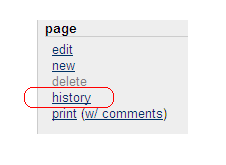
1. Access the wiki you wish to review.
2. To review the changes that were made to the page you are viewing click on the history link to the right of the page.
Previous Versions
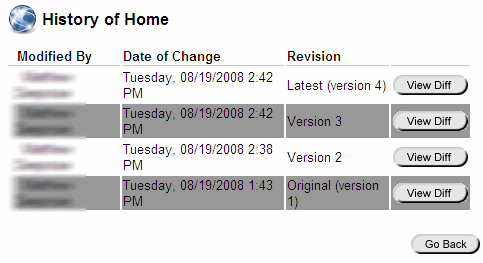
3. You will be presented with a review of the number of times the page was edited and who edited it.
4. Click on View Diff to compare the differences between any of the versions.
Viewing and Recovering Differences

5. Differences will be shown by green text for new or changed, and crossed out red text for deleted.
6. Use Prev Diff or Next Diff to cycle through different versions.
7. Use Revert to revert the page to the version you are currently viewing. Note that you may recover a deleted page by using Revert. However if permanently deleting pages is allowed then this will not be possible. Permanently deleted pages may not be recovered.
