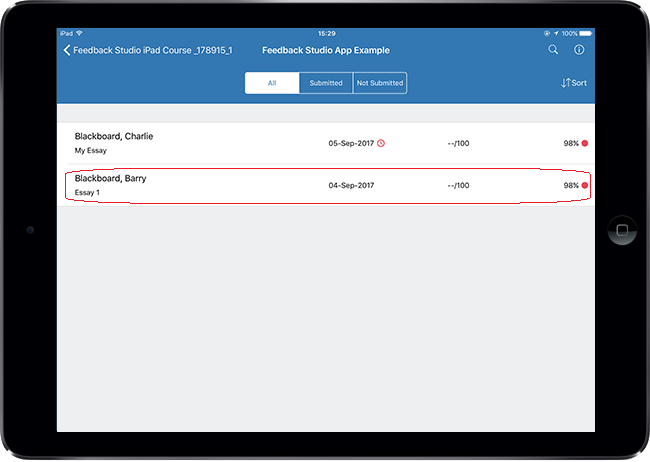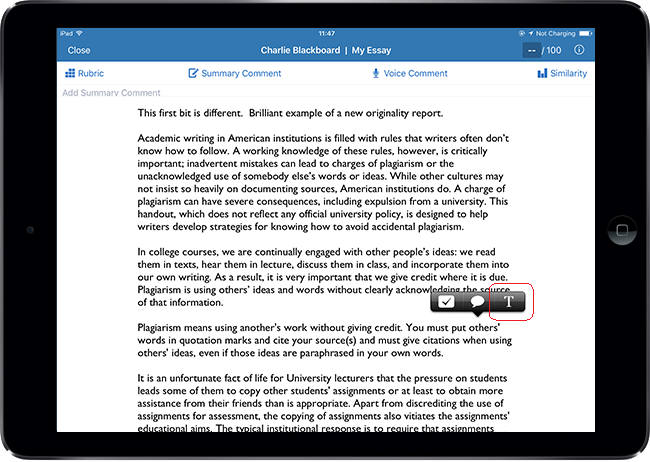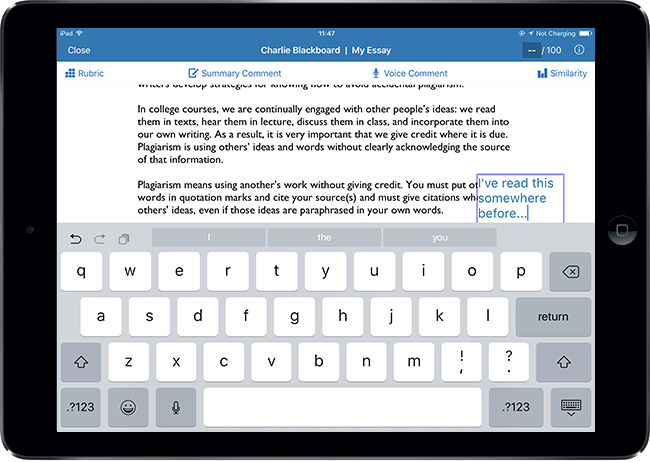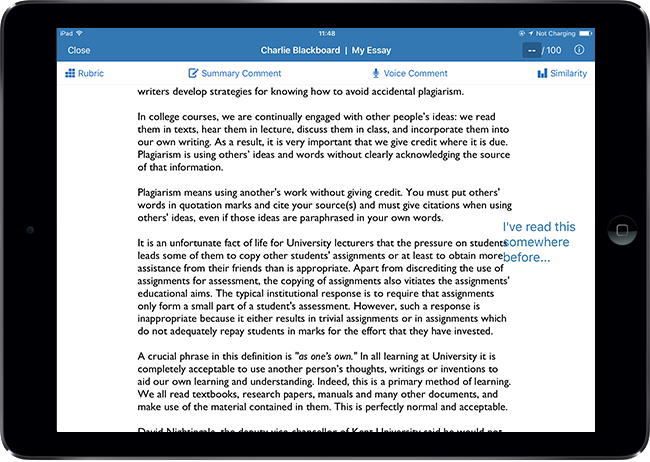With GradeMark it is possible to add ‘inline’ comments when marking a submission. An inline comment is a bit like a note added in the margins of a traditional paper submission. This guide explains how to add an inline comment using the Feedback Studio iPad app.
Select Submission
1. Login to the Turnitin app and tap through to the list of submissions for your chosen assignment. Tap on the submission you wish to mark.
Tap screen
2. Tap the screen where you want your inline comment to appear.
3. Tap the T logo which signifies an inline comment.