The Grade Centre features both interactive and non-interactive views. The default view is the interactive view. However the non-interactive view is available if you have accessibility issues with the Grade Centre or if you are using a screen reader.
The non-interactive view displays the Grade Centre data in a simplified grid. There is no inline editing and no ability to freeze columns, which makes it easier to navigate the Grade Centre for users with screen readers.
When the Grade Centre is first accessed by users with screen readers they should be offered a choice of using the Interactive or Non-Interactive views.
Follow these steps to manually change to the non-interactive view.
Grade Centre
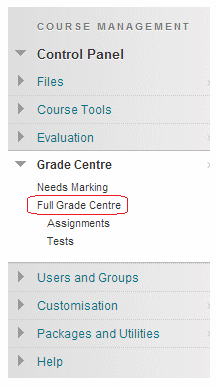
1. Enter your course’s Grade Centre.
Change View

2. Click on the modify button beside the Grade Centre heading which appears above the Grade Centre. Choose Turn Screen Reader Mode on.
3. Note that this setting is not saved persistently and will only last as long as your current session.
