Calculated Numeric questions require the student to enter a number as an answer to a specific question. The behaviour is similar to a fill in the blank question.
Add Question
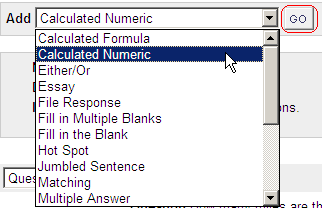
1. From your test canvas, select Calculated Numeric from the drop down menu and click on Go.
Enter Question Text
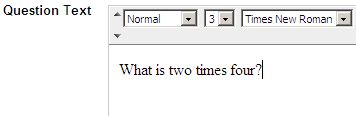
2. Enter the question text.
Assign Point Value
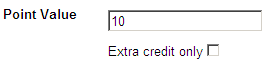
3. Assign the number of points the question carries.
4. Choose Extra credit only according to your preference.
This option allows the you to make the questions an extra credit questions as opposed to a regular question. If this options is selected points are added to the score if the question is answered correctly; no points are taken away if the questions is answered incorrectly.
Enter correct answer
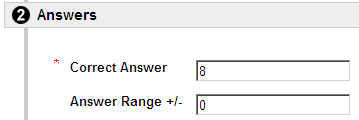
5. Enter the correct answer.
6. Enter the Answer Range. If the answer must be exact for Students to receive credit, enter 0. Any value that is less than or more than the Correct Answer by less than the Answer Range value will be marked as correct.
Enter Feedback
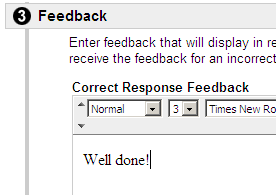
7. Enter feedback for correct and incorrect answers.
8. Add categories and keywords if you wish.
Submit
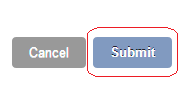
9. Click on Submit to finish.
