When you use the traditional method of uninstalling a piece of software from a Mac (drag and drop into the Trash then empty) you will find that the software will still leave some legacy information, which can cause the reinstalled Panopto Mac Recorder to not function correctly.
To fully uninstall the software from your Mac you must use a software removal tool, we recommend using the free to use AppCleaner.
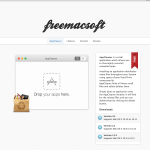
Once you have installed the AppCleaner software, locate it and launch it. The AppCleaner’s icon looks like a recycling bag.
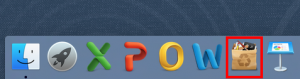
When AppCleaner is ready to use, it will ask you to drop your unwanted apps into its main window.
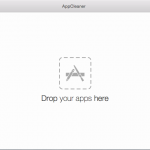
The next step is to simply locate the Panopto Mac Recorder from your Mac’s “Applications” folder and drag and drop the icon into the AppCleaner window.
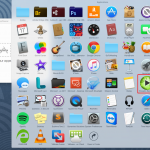
When you have successfully dragged and dropped, AppCleaner will display all the related files of the Panopto recorder it could find. It will then automatically select the ones it needs to delete. At this point, click on the blue “Remove” button.
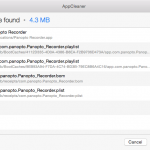
The removal process should be fairly quick and once done it will clear the AppCleaner ready for the next piece of software you may wish to uninstall.
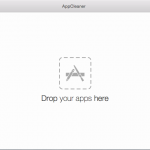
All conflicting data will be removed allowing you to successfully install the Panopto Mac Recorder. You may now quit out of the AppCleaner or uninstall it by dragging the AppCleaner icon to the trash. (Please note we are currently asking Mac users to use Panopto Mac Recorder 5 found here)
