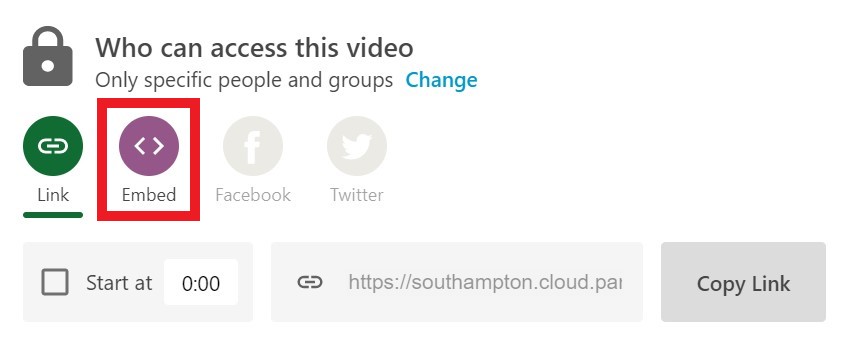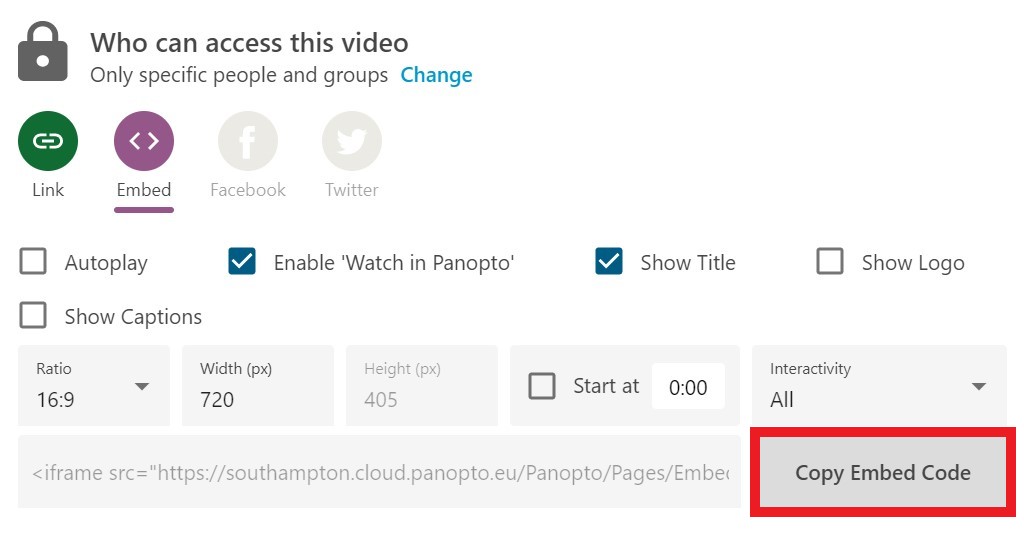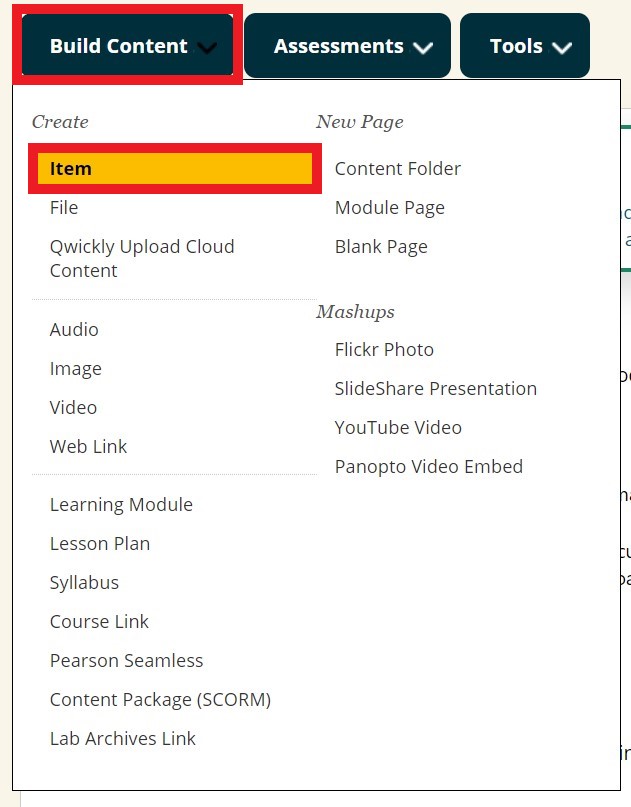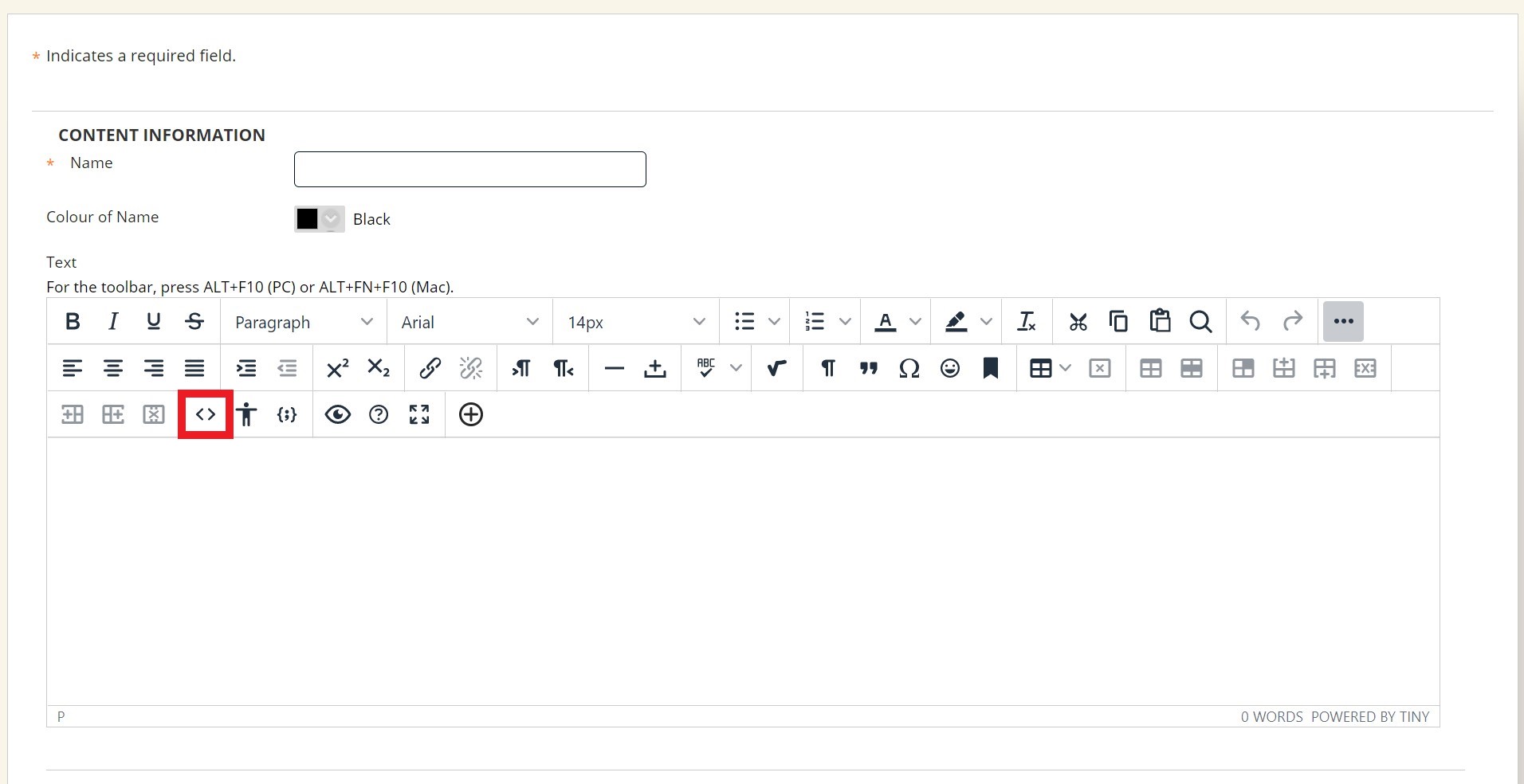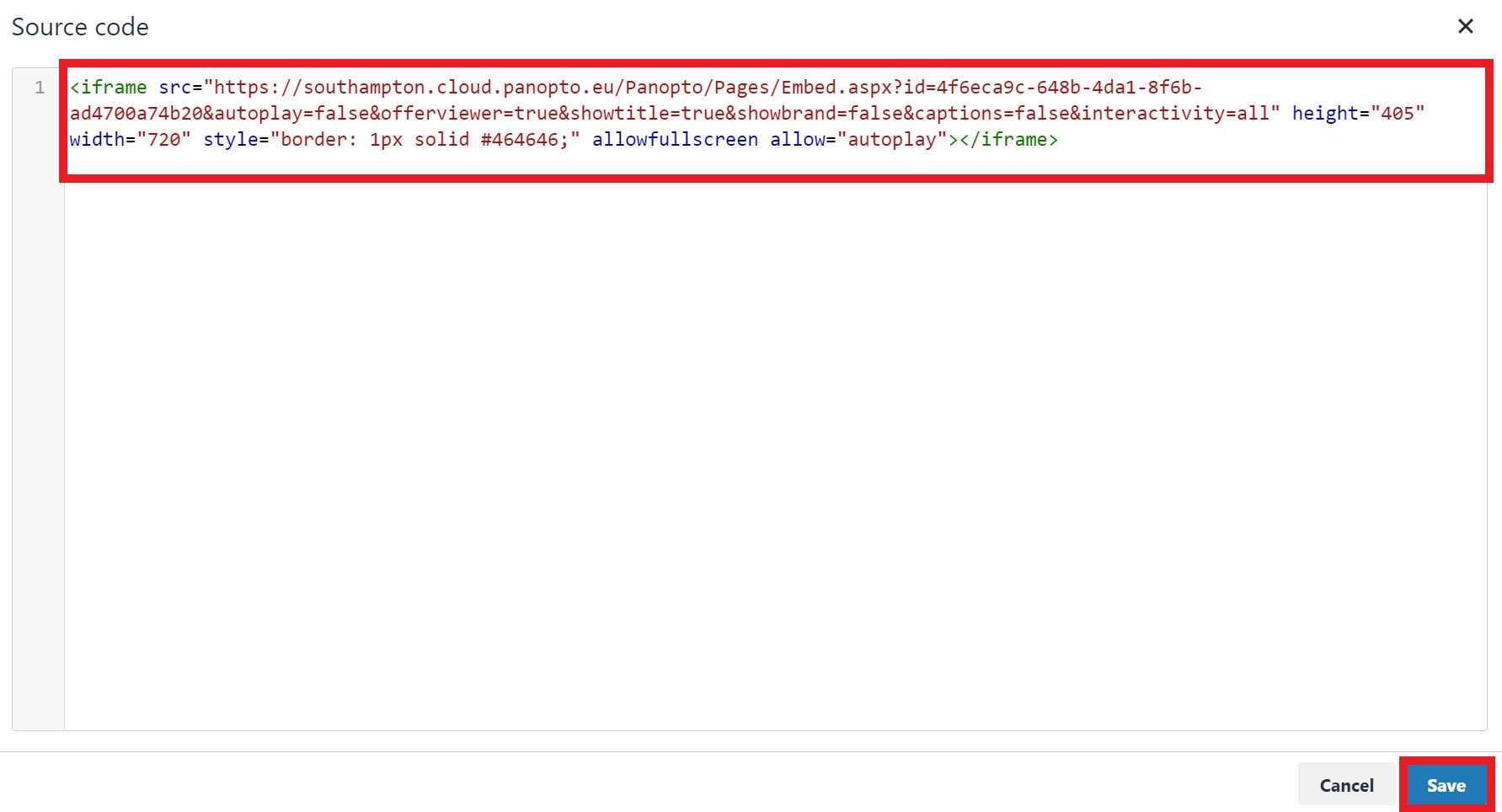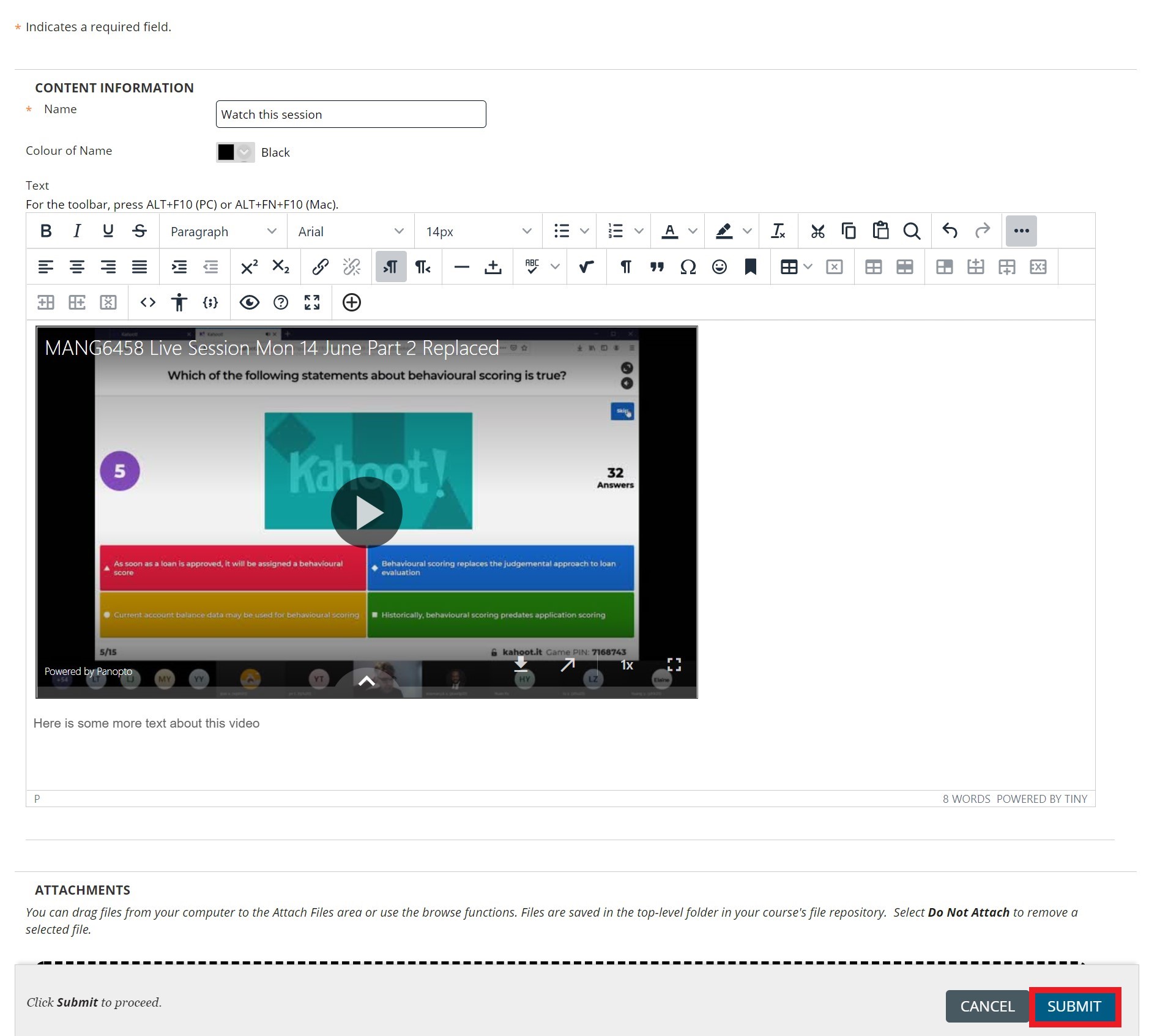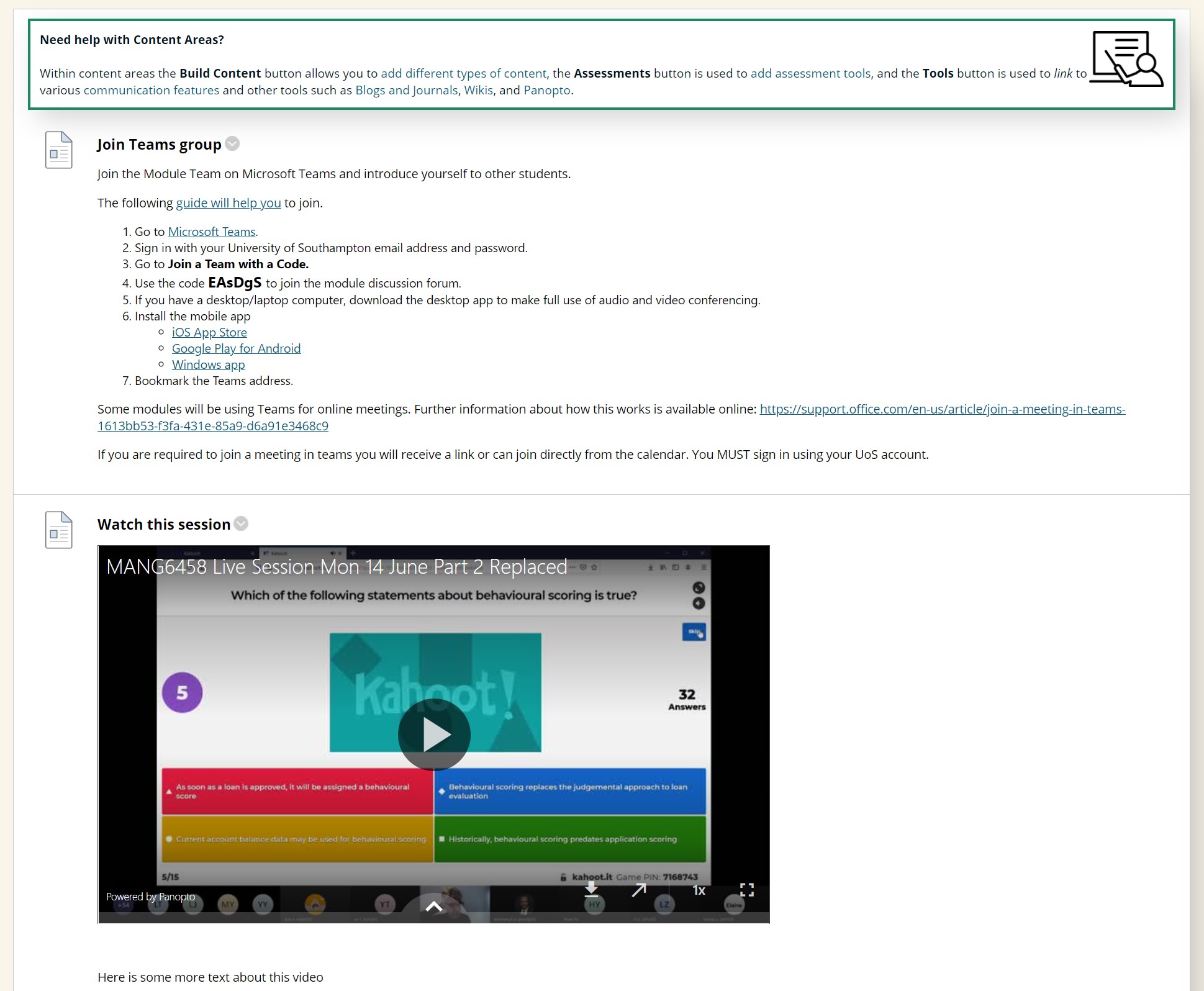First locate the Panopto video that you wish to embed and click on the ‘Share’ button.
Look towards the bottom of the share box and click on the ‘Embed’ button.
On the embed code page you may wish to select some additional options such as showing the University logo, then once happy click on the ‘Copy Embed Code’ button.
Now that you have the code go to the content area on your course that you wish to embed the video to and select from the ‘Build Content’ menu ‘Item’.
On the content builder page, look for the code insert tool represented by < > from the icons.
On the code insert tool box that now shows paste the embed code from Panopto and then click ‘Save’.
You will now see a preview of how the embedded video will show and you can add some additional text, once happy click ‘Submit’.
Your video will now display inline with the other page content.