Previous step: Recording and Pausing
The following steps will help you upload your recording:
- The progress bars show the recording uploading to Panopto. Once the bars disappear the recording is being processed by the server

- If your material is confidential you may wish to wait until the upload has completed and select “Delete Local” to delete the local copy of the presentation from computer’s hard drive.
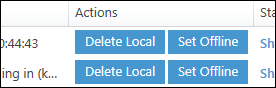
If using a lecture theatre PC, Panopto will continue to upload the presentation even if you log out of the computer, although you should not turn off the computer.
If you are not on a lecture theatre PC you will need to wait for the upload to finish before logging out.
If you wish to fully log out you will need to both log out of Panopto and Blackboard (within Internet Explorer). In most cases it is adequate to just log out of Windows.
Next step: Stopping students seeing a recording you have just made