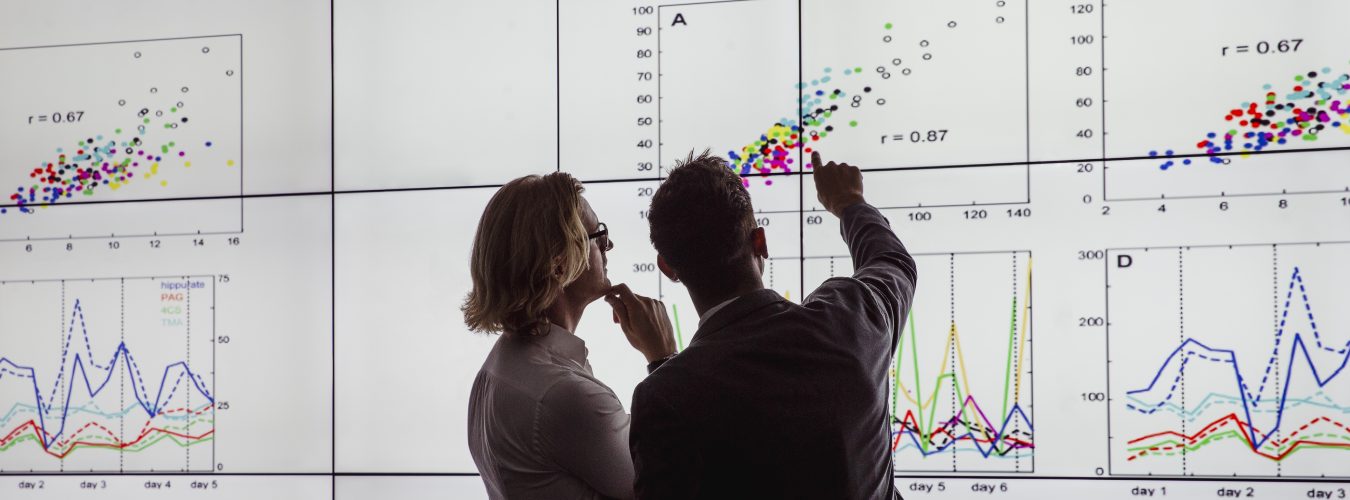Digital Learning is supporting the Vevox student response system (formerly known as Meetoo), which enables students to vote using a web browser (or the Vevox app) on their own mobile device. The tutor may also enable Vevox messages so that everyone can post and view questions and comments. Questions, answer options and results can be presented through a web browser by the tutor. Alternatively, they can embed questions in their PowerPoint presentations using the free add-in.
Details on how to use Vevox can be found on the eLearning support site.

Using Vevox to engage students in class
Many tutors look for opportunities to embed activities in their lectures as a means of engaging and motivating their students, and especially to help them think about the material and enable real learning to take place. Vevox is an easy-to-use tool that supports a range of activities.
Asking questions and providing feedback
- The tutor uses Vevox to show the students a multiple-choice question on screen. Students are given a minute to think and choose what they think is the right answer.
- Students vote using their mobile device (phone, tablet or laptop). They can use any web browser or download the Vevox app for Apple and Android.
- Vevox collects the votes and shows the tutor a summary, which they can share with the students.
- The tutor gains useful feedback on any areas of difficulty so that they can either adapt their teaching to deal with those areas or move on swiftly if the students have firmly grasped the topic.
- Individual students know if they answered correctly and gain useful feedback on their learning which can either reassure them or highlight topics which require further study.
It is also possible to ask open questions which require students to type their answer (up to 150 characters in length). The results can be displayed as a list or as a word-cloud which visually shows the most frequently used words. These can be used as a trigger for debates or group discussions.
- Vevox stores all the voting data and the tutor can download it as an Excel file for further analysis if they wish.
Educationally, it is important that Vevox requires students to commit to an answer and enables them to do so in a safe, anonymous way using their mobile device. If the tutor chooses, they can require students to enter their name or student ID, enabling Vevox to be used for formative quizzes or even to record attendance.
Supporting peer learning through discussion
Students are often required to answer each question individually, but there can be significant learning gains if they discuss the question in small groups before voting. This technique does take time but helps to ensure that students engage with the topic and do not leave the lecture with serious misunderstandings. It can also break up content-heavy lectures and re-focus attention.
The tutor shows the question and initially asks the students to vote individually. If almost all of them (80%+) get it right, then the tutor can quickly explain why the correct answer is correct and move on. If most of them (60%+) get it wrong then the tutor should spend more time explaining that topic. Between those extremes, the tutor does not share the results but asks the students to split into small groups (“turn to your neighbours”) and discuss the question to try and agree on the answer.
After a couple of noisy minutes, the tutor gets the students to individually vote again. Typically, the percentage of students choosing the correct answer will have significantly increased following the opportunity to discuss the question with their peers. The tutor shares the results and explains both the correct and incorrect answers.
Enabling student questions and comments
Vevox also has a message system that enables students to post questions and comments during the lecture. We know that most students are reluctant to raise their hand and ask questions in class, but our experience is that they are happy to do so online using Vevox.
The default is to allow unmoderated messages, so all students can see every message as soon as it is posted, providing they are viewing the Vevox message area on their mobile device. They can click to ‘like’ messages, and tutors can easily see which ones have the most ‘likes’. This gives the tutor the ability to answer popular questions in class, or perhaps adapt their teaching in response.
It is also possible to moderate messages, allowing the tutor to select which messages are seen by all students. For example, the tutor might show students a short video clip from a documentary and then ask students “What observations or questions do you have about the problem shown?”. The students have a minute or two to think and type their message, and the tutor selects a few to show and share for further discussion in class. This technique can be used in seminars to ensure that all students get the opportunity to shape the debate, not just those who are confident speakers. This is an example where the tutor might require students to enter their names before using Vevox.
Module and lecture evaluation
Vevox can be used to run quick mid-module evaluation surveys, giving students the opportunity to provide anonymous feedback that has the potential to influence their own learning experience. Running the survey in-class should also give a high response rate and more reliable data than the formal end-of-module surveys which typically have very low response rates.
Qualitative questions can include “What were the best features of this module?” and “How could it be improved?”, enabling the tutor to summarise and respond, perhaps making some changes or explaining why they are not currently possible. Closing this feedback loop helps students feel their concerns are being listened to and could have a positive effect on other student surveys.
There is also the potential to ask students self-reflective questions about their engagement with the module and the effort that they are putting into their studies. The tutor may share the results with the class, enabling students to position themselves within the cohort.
If Vevox is being used during a lecture, the tutor might choose to end with a simple open question such as “What are the key things you learned today?” or a multiple-choice “How useful did you find the worked example?” Quick feedback to help them improve their learning experience.