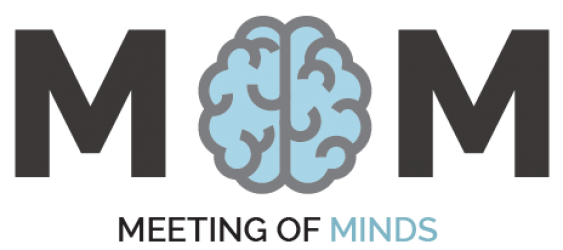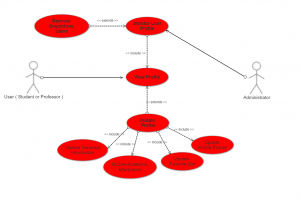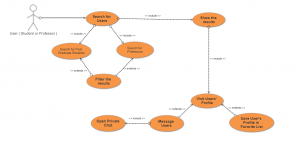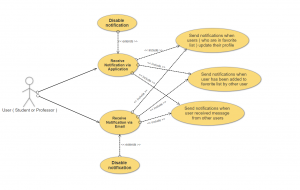Use Case diagram is the useful UML diagrams especially for highlighting the functions of the system, different roles and how these roles interact with the system. Hence,it aims to present the high level view of the system particularly for stakeholders.
In the case of “MeetingOfMinds” application, we have three actors who are: Student, Professors and Administrator and each of them has different interface in which he will be able to interact with the application and use the services ( functions ) provided. We has used Smart Draw online tool to build the Use Case Diagrams for the “MeetingOfMinds” application.
The following diagrams describe the four main functions of “MeetingOfMinds” application.
1- Sign-in and Sign-out
Actors: Students, Professors and Administrators
About the diagram:
This diagram illustrate that when user want to use the application he must sign-in by using his university account’s information (username and password). This is possible for both Student and Professors. In addition, they would also be able to reset their passwords in case they forget it. Also, users would be able to sign-out from the application once they finish using it in order to prevent unauthorised access. On the other side, administrators can also be able to sign-in and sign-out to and from the application.
2- Updating Profile
Actors: signed in Users (Students or Professors) and Administrators
About the diagram:
Once users (student or professor) signed in to the application, they would be able to view their profile and update different information such as: profile picture, favorite list, personal information (Name, Password, Birth Date, Bio) and academic information (such as: publications, projects, availability status ( for professors ) and students who are under his supervision ( for professors )). Administrator can be able to monitor privileged accounts for suspicious activities and also has the authority to remove users who could do such activities.
3- Search, Visit and Message
Actors: signed in Users (Students or Professors)
About the diagram:
Both users (student and professor) can use the search engine of the application to search for other users in the User Catalogue. They also would use filtering which is the feature included to enhance the searching experience. From the search results page, users can be able to visit the specific user’s profile in where can be able to explore his personal, academic, contact information, add this user to favorite list and directly message him using private chat room called in-app chat ( in case other user enable this option ).
4- Receive Notifications
Actors: Students and Professors
About the diagram:
Users can receive notifications directly through application or through email or both. The user receiving these notifications in three cases:
- When other users ( who are in the favorite list ) update their academic information.
- When user has been added to the favorite list by other users.
- When user received message from other users.
Also, users can be able to disable receiving notifications options.