
In October’s eCoffee we looked at ways Microsoft Teams can support collaborative working and learning. Teams is part of Office 365 (https://www.southampton.ac.uk/365) and works in conjunction with Office 365’s SharePoint, helping build communication and context around documents stored here.
Setting up
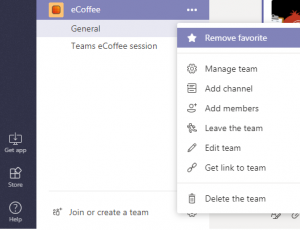 After creating a team (via the link at the bottom of the menu), it’s straightforward to add members and create ‘channels’ – specific subsections that all members of the team can access.
After creating a team (via the link at the bottom of the menu), it’s straightforward to add members and create ‘channels’ – specific subsections that all members of the team can access.
The ‘Get app’ option on the left is also recommended, as this gives more functionality than the web link.
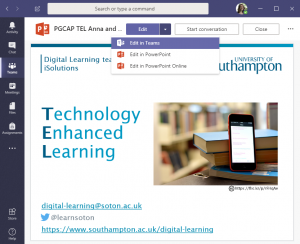 Collaborative working
Collaborative working
Teams provides an online space to create and upload shared documents. Colleagues can work on the same documents, editing online or within the usual software, with changes saved automatically.
These documents can be accessed online (using a university login) from any location with web access.
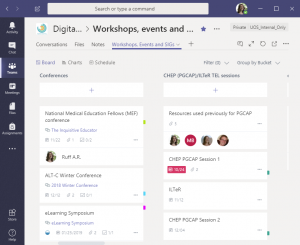 The ‘planner’ app integrated into Teams allows files to be linked together with contextual information, including notes, deadlines, a task checklist and comments. As well as being a useful organisational tool for individual projects, this ensures relevant information is shared between colleagues.
The ‘planner’ app integrated into Teams allows files to be linked together with contextual information, including notes, deadlines, a task checklist and comments. As well as being a useful organisational tool for individual projects, this ensures relevant information is shared between colleagues.
Meetings
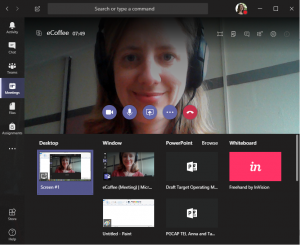 Teams builds on the functionality of Skype for Business, providing a useful tool for online meetings.
Teams builds on the functionality of Skype for Business, providing a useful tool for online meetings.
Teams integrates with the Outlook calendar, so it is easy to set up an online meeting link (such as the one we used for this session). This allowed us to broadcast a view of the room during the session, as well as sharing the screen used to demonstrate the different aspects of Teams.
Discussion
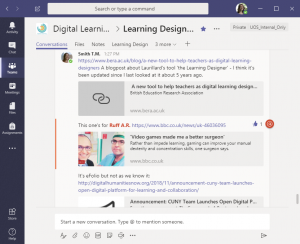 Teams includes a Chat function, for private discussions between specified individuals and groups. Each channel also has a Conversations tab, for discussions and links that are accessible to all members in that channel. It’s a good way of sharing useful information without overwhelming colleagues’ mailboxes, and using “@” to tag a particular user or team will ensure they are notified.
Teams includes a Chat function, for private discussions between specified individuals and groups. Each channel also has a Conversations tab, for discussions and links that are accessible to all members in that channel. It’s a good way of sharing useful information without overwhelming colleagues’ mailboxes, and using “@” to tag a particular user or team will ensure they are notified.
Challenges
Teams can quickly become overwhelming with the creation of multiple channels, so it’s important to agree how it will be used within the team. It takes practice to get used to the way it works, and time to explore all that it offers.
With any shared workspace, organisation can be challenging as even with an agreed structure, not everyone approaches things in the same way. Teams offers a good solution for this though – the search bar at the top of every page is a really helpful way of tracking down the content you need.
The following article gives some useful tips: 19 Microsoft Teams Tips that will help you and save you time. You may also find the following document helpful: Tips for using Teams. Teams tutorials are available through http://go.soton.ac.uk/lynda.
Do join us for our next eCoffee session (and mince pies) on Tues Dec 11th, from 10-11am in LF8.

