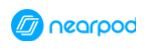 Nearpod is an interactive presentation and assessment tool that can be used to amazing effect in the classroom. The app’s concept is simple. A teacher can create presentations that can contain Quiz’s, Polls, Videos, Images, Drawing-Boards, Web Content and so on. The children can access a teacher’s presentation through a code. It is up to the teacher to then move the class through the presentation and let them interact with the media as they go.
Nearpod is an interactive presentation and assessment tool that can be used to amazing effect in the classroom. The app’s concept is simple. A teacher can create presentations that can contain Quiz’s, Polls, Videos, Images, Drawing-Boards, Web Content and so on. The children can access a teacher’s presentation through a code. It is up to the teacher to then move the class through the presentation and let them interact with the media as they go.
The app is ‘web based’ and is accessible on a ‘log in’ basis. This means that you can access your Nearpod account through any device that connects to the internet. The nice thing about this is that you can run and, more importantly, create your presentations on a computer. In this case, the iPad is just the tool to deliver your Nearpod creations with. Ultimately, the real beauty of this app is that it enables you to connect with your students (digitally that is). This connection and the flexible nature of Nearpod means that it can be used in many different creative and innovative ways. Below are just ten ways of utilising this multifaceted tool.
1) Simple Presentation Delivery
At it’s most simple, you can use Nearpod as a substitute for other presentation tools. Instead of running a PowerPoint or Keynote you could utilise this app instead. The presentations will be beamed to each iPad in the classroom. This instantly makes it a far more superior presentation tool. You do not have to rely on pupils being able to see the board. The children can even use pinch gestures to zoom into key areas of their screen whilst a presentation is being displayed on their iPad. You can even ‘drag and drop’ PowerPoint slides into the app for it to instantly create a Nearpod presentation.
2) Personalised Provision
Following on from the idea of using Nearpod as a simple presentation tool, you could isolate the use of the app to one child or a small group. It could be that you are beaming extra teaching provisions to particular pupils during a starter. This could be the missing link that provides more support for a child with visual impairments. It could provide that extra bit of help for a low attainer in your class.
3) Distributing Resources
Using the app to distribute resources is another simple way of using it in the classroom. You could fill your presentation with images or worksheets and ask the children to save the resources by taking screen shots. This will automatically save the shots to the iPad’s camera roll. The children can then use the images within other apps or simply keep them at hand as teaching and learning references. It’s just a simple way of connecting to your class’ iPads.
4) Live and Formative Assessment
The app can become even more useful if you insert a ‘Quiz’ intoyour Nearpod presentation. As a teacher, you can create customised quizzes that can be used as assessment tools. The children are instructed to type in their name’s before engaging with a quiz. The teacher’s iPad is then facedwith the ongoing progress of the class in an ‘easy to analyse’ table. This assessment data can be read on the fly, whilst the children are engaged in the test. In other words, you can gain a good idea of the classes overall understanding within any given subject straight away.
5) Ongoing Assessment
Why not utilise the quizzes in Nearpod throughout a term to ascertain ongoing assessment data? When the children have finished a quiz, Nearpod will automatically create a report for you. You can access the reports directly through the app and download the data as PDF overviews, CSV files (to be embedded in Excel) as well as reports on individual students. This really helps you to gain a completely comprehensive understanding of your class’ ongoing progress. It takes the marking out of your hands and does it for you.
6) Self Assessment
It is common practice in Primary and Secondary schools forchildren to assess themselves and evaluate their own confidence levels. This is usually achieved through a traffic light system that children are encouraged to draw in their work books. Red indicates a poor confidence level, amber indicates a fair understanding and green indicates a very good understanding of any given learning topic. Nearpod contains the option of inserting a ‘Poll’. In this situation, the children’s opinions are questioned. This makes the ‘Polling’ tool a perfect feature to use when ‘traffic lighting’ in the classroom. The information is then saved in the aforementioned reports!
7) Modelling
The app also has a feature called ‘Draw It’ that can be built into your presentations. This beams an interactive whiteboard to the children’s devices. The teacher’s iPad will display all of the children’s ‘drawings’ when they have finished and submitted them. The teacher can then ‘share’ individual whiteboards with the entire class. Hitting share will cause the chosen ‘drawing’ to appear on every iPad. This enables teachers to share good work and model good progressions.
8) Open Ended Tasks
You might be thinking that Nearpod is a very teacher driven tool. The app supports you to guide the children along and control the pace of the session. However, a couple of features within Nearpod allow for creative flexibility. The ‘Draw It’ feature can be less directed. However, the ‘Open Ended Questions’ feature is perhaps the most creative avenue available to children within the app. The teacher can pose a question or set up a scenario for the children to write about and let them fly with it. With this tool you could facilitate creative writing tasks. The advantage of using something like Nearpod for this kind of activity is that the ‘Open Ended’ answers are then automatically logged in the reports.
9) Setting Homework
All of the above examples revolve around the idea of using Nearpod in a ‘Live Session’. Children can also engage with the presentations in their own time. You can provide a ‘Homework’ code to the children and they can access a pre-made presentation at home. Again, this feature is built into the app. It’s worth remembering as well that Nearpod is ‘web-based’ and therefore, the children go on Nearpod.com and complete the homework on their home computer or even any smart phone.
10) Sharing and using pre-made Resources
One way of using Nearpod involves almost no work at all. Tapping on the ‘Explore’ button within the main landing page of the app will take you through to a library of pre-made Nearpod Presentations. An entire network of teachers have been sharing their resources on this platform for years now. You can find interactive presentations on almost anything for almost every year group. Many of them are free as well!
Nearpod is one of the many essential iPad apps that I would recommend to any teacher. The customisable nature of the app means that it can be applied to any age range and teaching context. It requires you to put some work in before you teach the lesson. However, it makes up for it by saving you stacks of time after the lesson through it’s clever report generator. Many teachers have concerns about using an iPad in the classroom for the first time. Delivering a Nearpod presentation is a nice way of easing a concerned teacher into the world of iPadding. It’s as useful as it is simple to use. I’m sure you’ll find more than ten ways of using it to amazing effect.

