How to fix incorrectly aligned RTI images
Often, when capturing a RTI data set, especially when using a cable, the images captured can be out of place, resulting in an incomplete data set. The following is a how to guide to fix this problem using Photoshop.
The first step is to load all of the files into Photoshop using the correct tool. This is done by clicking the file tab, then Scripts and then “Load files into Stack”. This tool will load all of the images on top of one another as layers rather than opening up multiple images
Once selected a new box will appear as shown below
Select browse and then find your files. Once located select all of the images
When you have selected all of you files press OK. This will then show the first box again but with the files attached. The next stage involves simply pressing the “Attempt to Automatically Align Source Images” check box. Once selected press OK.
Using this tool will allow the system to align the images and correct the displacement of the camera.
Photoshop will then load all of the images as layers and attempt to align the selected layers based on their content
When it thinks it has corrected the alignment problem, it will then try to align each of the images separately
Once the alignment has been completed (May take a while depending on the movement of the camera and the file sizes) the images should appear to be in a different position. This should be evident at the bottom of the screen
You are able to check the alignment through selecting the view button next to each layer. Start at the top and individually turn off each image. If there are any that you are unhappy with then delete as necessary
The next stage is correctly exporting each of these layers as seperate images. This is completed by selecting File, the Scripts and then “Export layers to Files”
A new bow will appear. Select you destination folder and make sure that JPEG is selected under file type.
When all details are correct press Run. This will then turn off each layer in turn and export the files. You are then left with perfectly aligned images that are cropped to the same region.
If you follow this guide, then any errors in movement during the data capture should be fixed and the data set can be used to create a working RTI.