Group Journals can be enabled when creating a Blackboard group. See the guide under what’s related for more information on setting up groups. If you have already made a group and want to enable a journal for that group follow the guide below.
Be aware the group journals should be private to the group. However the extra step detailed at the end of this guide is necessary to achieve this.
Groups
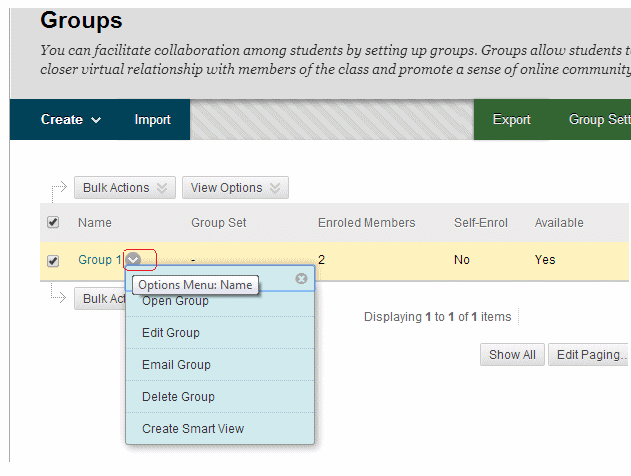
1. Find the group for whom you wish to enable journals in the Groups area (found via Control Panel -> User and Groups -> Groups), click on the Modify button beside the group and click on Edit.
Tool Availability
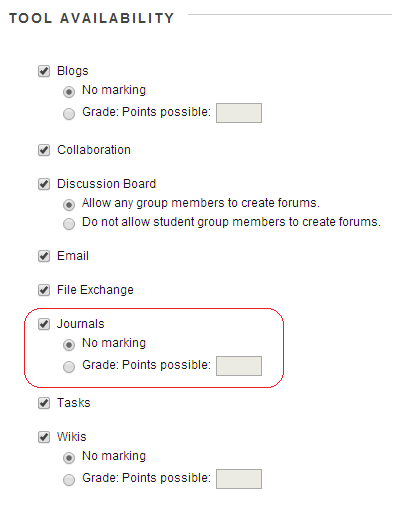
2. Under the Tool Availability section tick Journals.
3. If you wish you can choose to have a Grade Centre column added for this journal.
4. Click on Submit.
Finding Group Journals
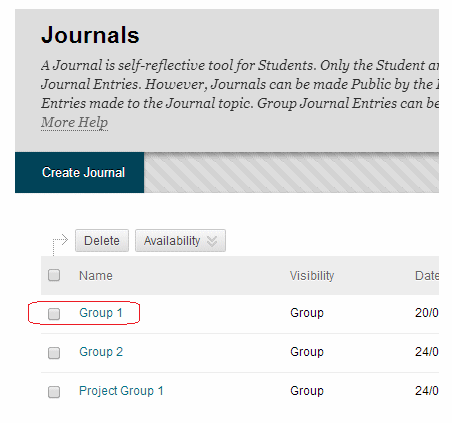
Group Journals can be found in the following ways.
1) From the general journals area, accessed via Control Panel > Course Tools > Journals. (Instructors only)
Finding Group Journals (2)
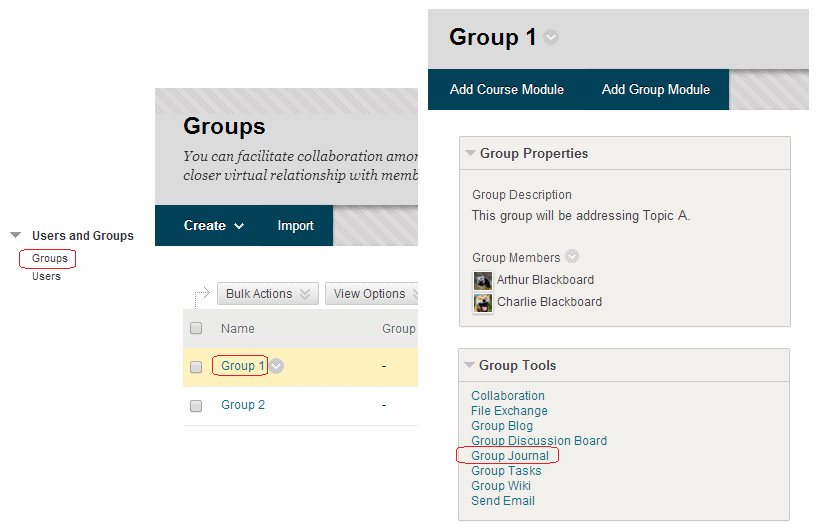
2) From the Control Panel > Users and Groups > Groups menu. (Instructors only)
Finding Group Journals (3)
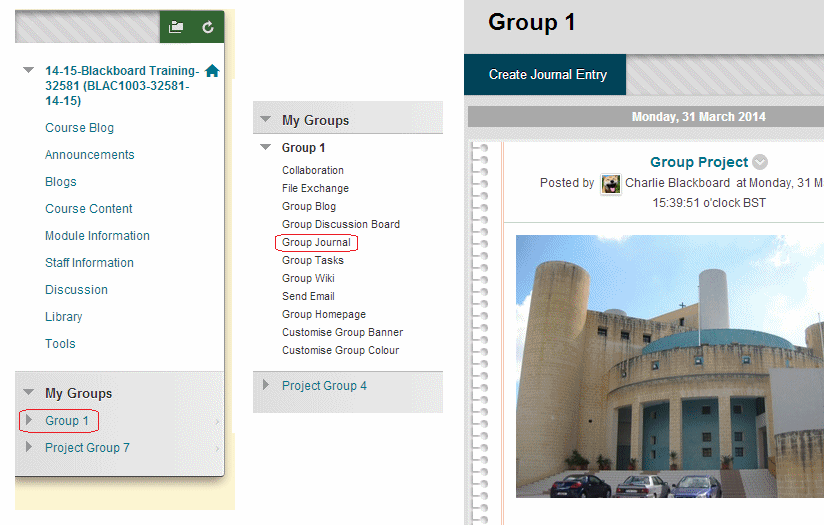
3) Students and instructors who have been made members of the group can access the journal also in this way via the Groups menu.
Make Journals private
To ensure that students who are not in a group cannot see that group’s posts do the following.
1. From the Control Panel, expand Course Tools and click on Journals.
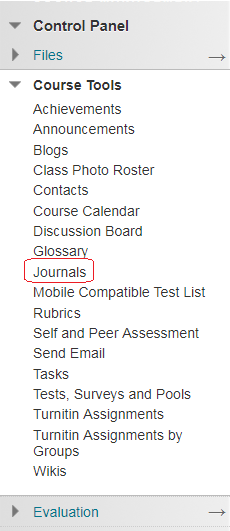
2. Find the group journal in question and click on the action button beside it and click on Edit from the menu that appears.
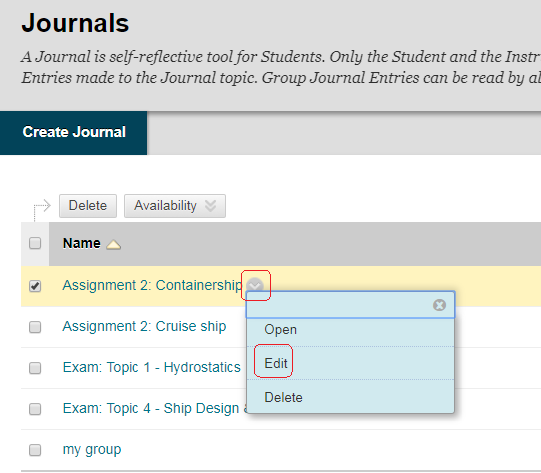
3. Scroll down to Journal Settings and untick “Permit Members to View Journal”.
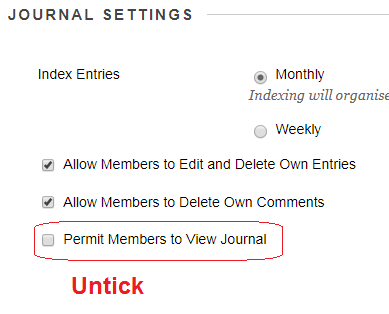
4. Click on Submit
Repeat the above process for any group journals where you wish for them to be private from the other groups.
