You can easily and quickly add a link in your course menu to the Blogs area of your course.
Menu [+]
![Menu [+]](http://generic.wordpress.soton.ac.uk/elearn/wp-content/blogs.dir/sites/64/2015/09/addmenuitem1.gif)
1. In your Blackboard course menu click on the [+] button.
Tool link
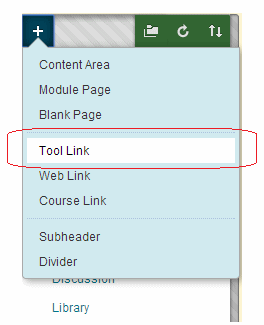
2. Choose Tool Link.
Details
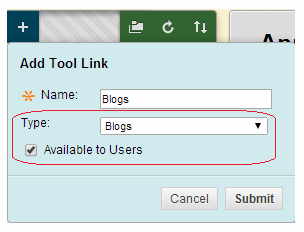
3. In the Name box enter text of your choice.
4. In the Type dropdown menu select Blogs.
5. Tick Available to Users.
6. Click on Submit.
Menu item created
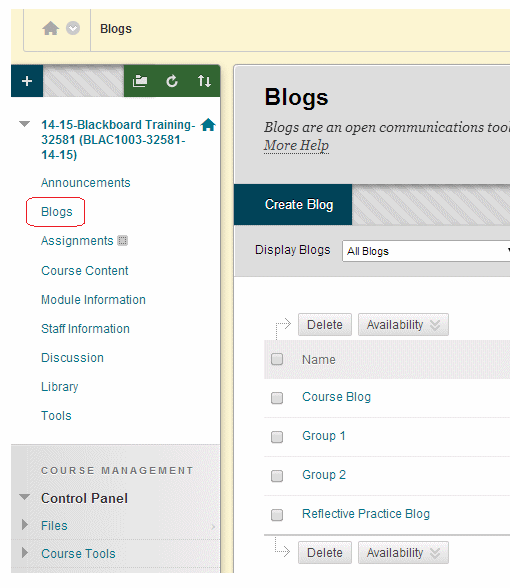
7. If you wish you can move the menu item up and down the list by dragging with the up and down arrow to the left.
8. Clicking on the menu item will take users to the Blogs area.
Direct Blog link?
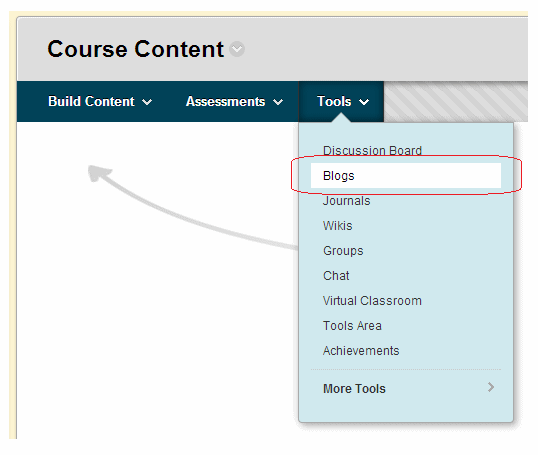
9. If you have a course wide blog (or indeed any other blog) you may wish to add a direct link to it in your course menu. This is a little convoluted but possible. Use the following steps.
10. First we need to add a Course Link to the blog in a content area. Identify the content area where you wish to add the link and hover over Tools and choose Blogs.
Link to Blog
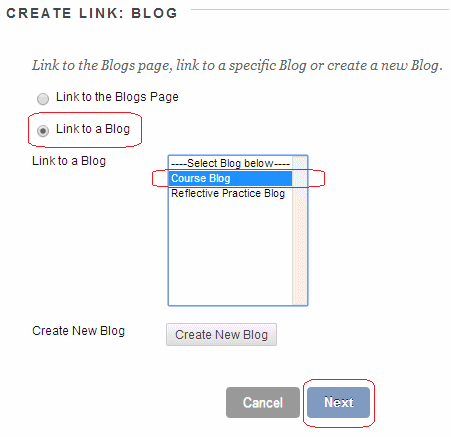
11. Choose Link to a Blog.
12. Select the Blog you wish to link to.
13. Click on Next.
Submit
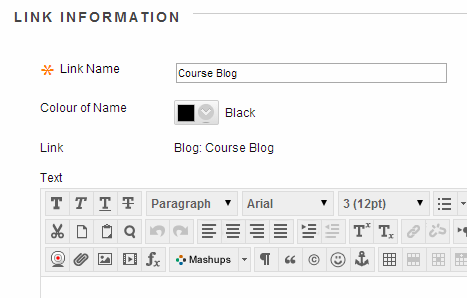
14. If you wish you may fill in the text box and set the options. Click on Submit when finished.
Link to a link
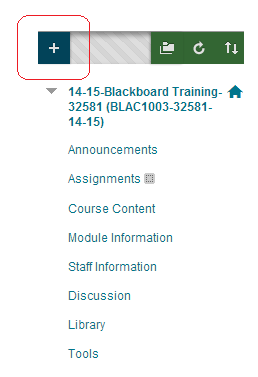
15. Now we will add a link to this link in the course menu. Trust me, it doesn’t make sense, but it will work!
16. In your Blackboard course menu click on the [+] button.
Course Link
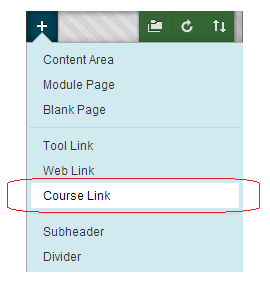
17. Choose Course Link.
Browse
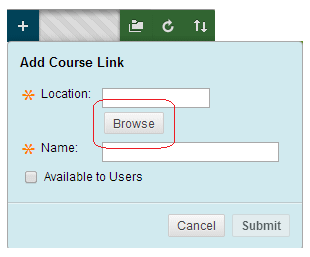
18. Click on Browse.
Course Map
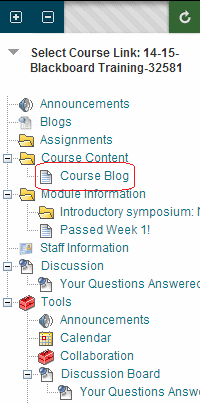
19. The Course Map will appear. Find the link you just made and select it.
Details
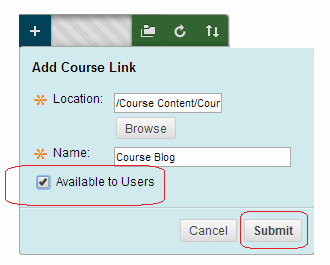
20. The Name and Location boxes will now be automatically populated. You may overwrite the name if you wish.
21. Tick Available to Users.
22. Click Submit.
Success!
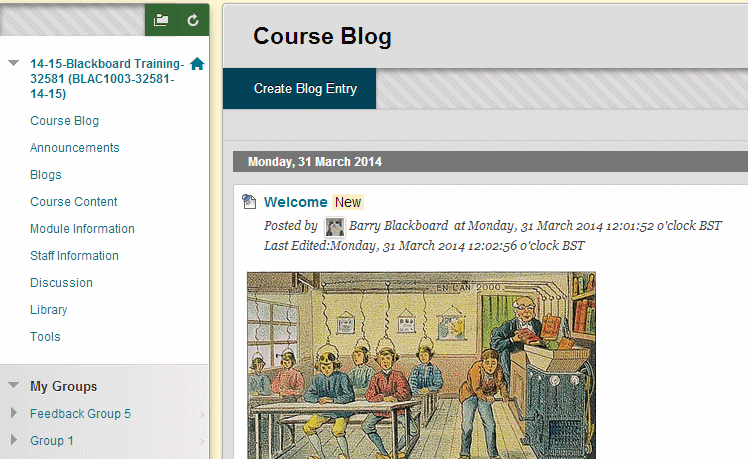
23. You now have a link in the course menu that goes direct to the blog you selected. Do not remove the link you created in the content area in the previous steps.
24. If you wish you can make the blog the default entry point of the course. There is a separate guide on our website that covers this. In brief the line to follow is Control Panel -> (Teaching) Style -> Entry Point.
